Elavon US
We will need the following details from your Elavon US account:
- Merchant Account ID
- Merchant User ID
- Pin
- Mode (Sandbox or Live)
Beyond adding your “Merchant Account ID”, “Merchant User ID”, “Pin” and selecting your mode (Sandbox = Demo, Live = Production), you will also need to configure your account.
To do so, connect to your Converge UI/Portal via the following URLs:
- Converge Next Gen Demo: https://demo.convergepay.com/converge-webapp/#!/login
- Converge Next Gen Production: https://www.convergepay.com/converge-webapp/#!/login (DEMO CREDENTIALS WILL NOT WORK IN THIS ENVIRONMENT)
Once connected, via the left-hand side menu, go to "Settings" and select "System Setup".
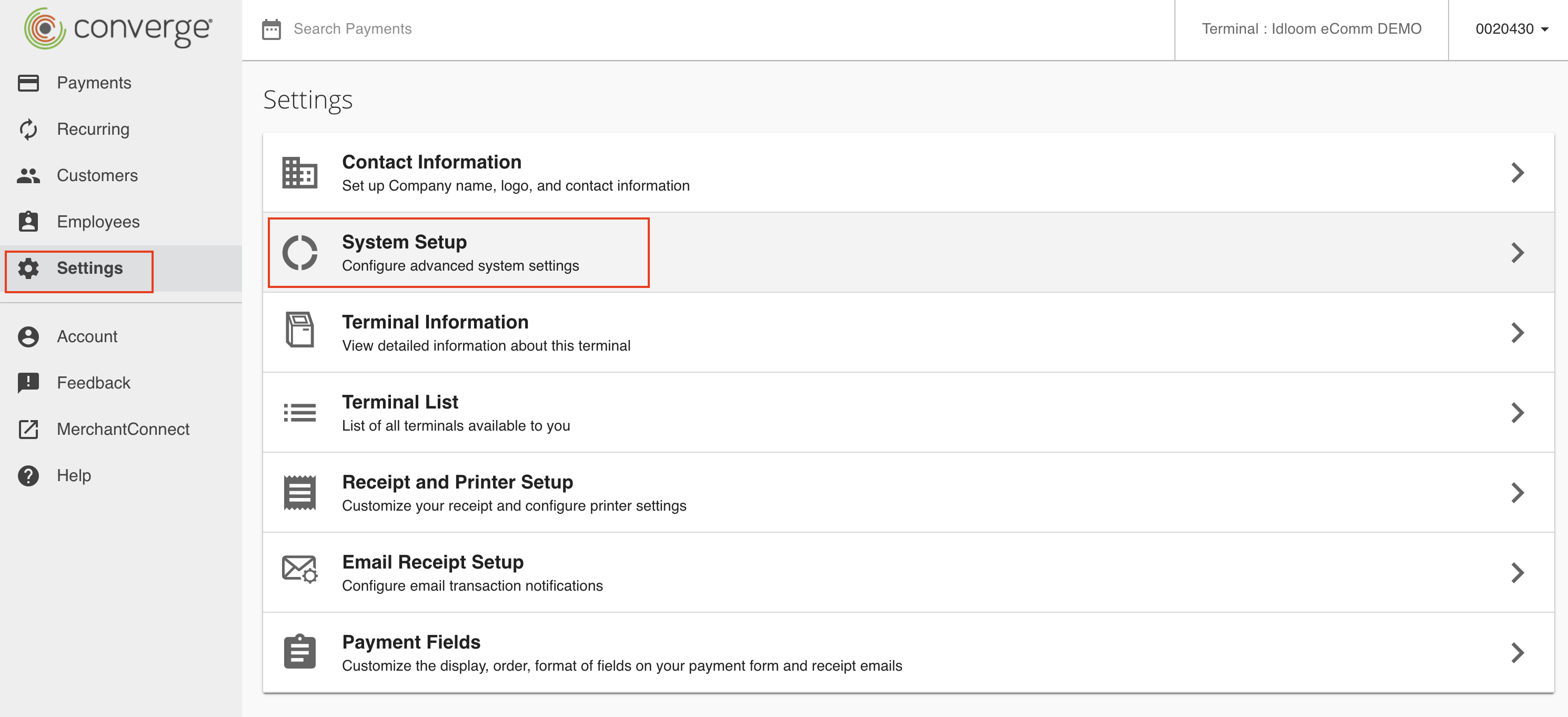
Scroll down to the bottom of the "System Setup" page, until you reach "Export options".
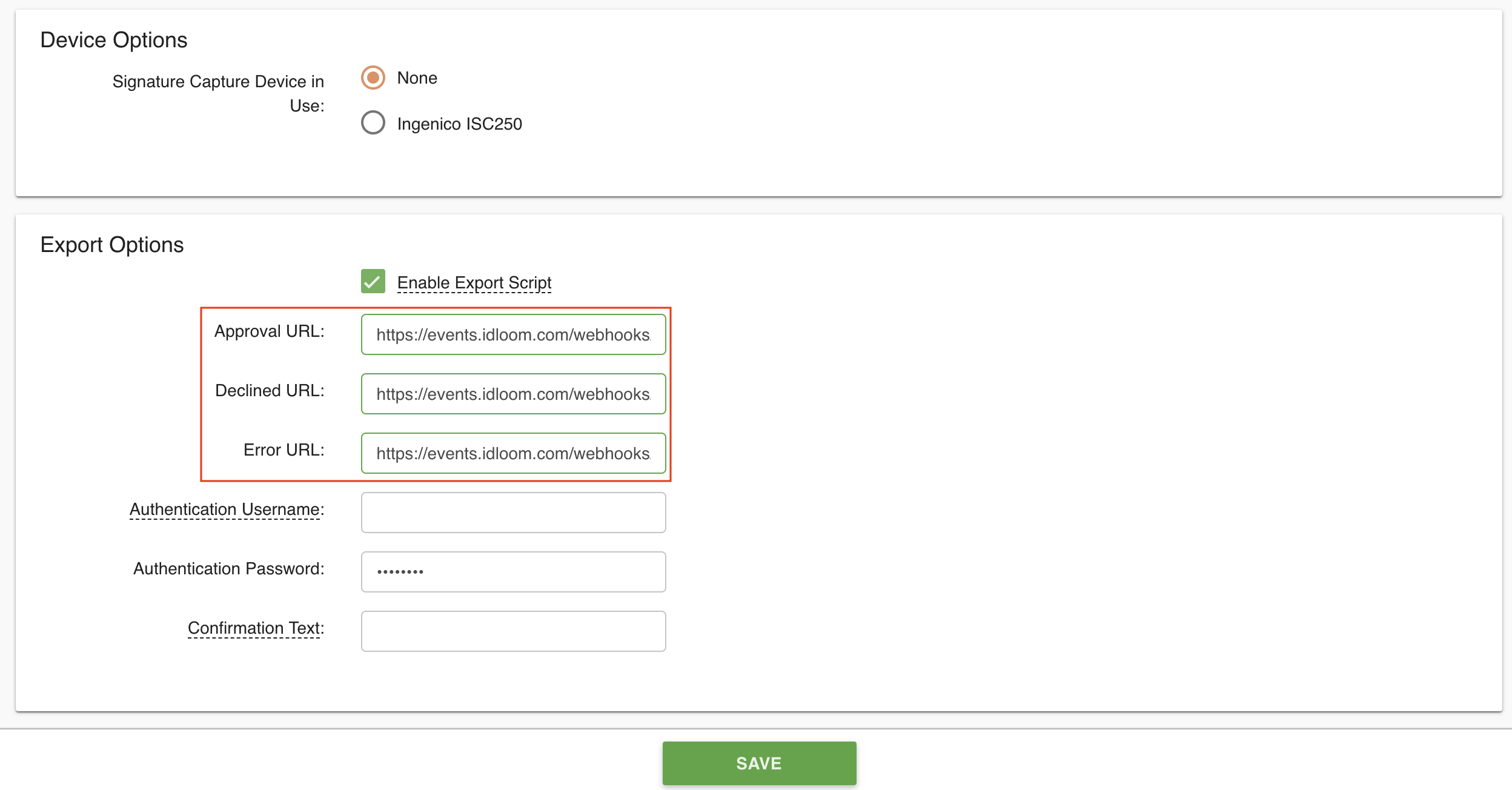
Lastly, be sure to follow these 3 steps:
- Check the “enable export script” box
- Copy/paste the following URL, https://reg.crowdcomms.com/webhooks/elavonus, three times for displayed field ("Approval URL" / "Declined URL" and "Error URL").
- Save your changes.