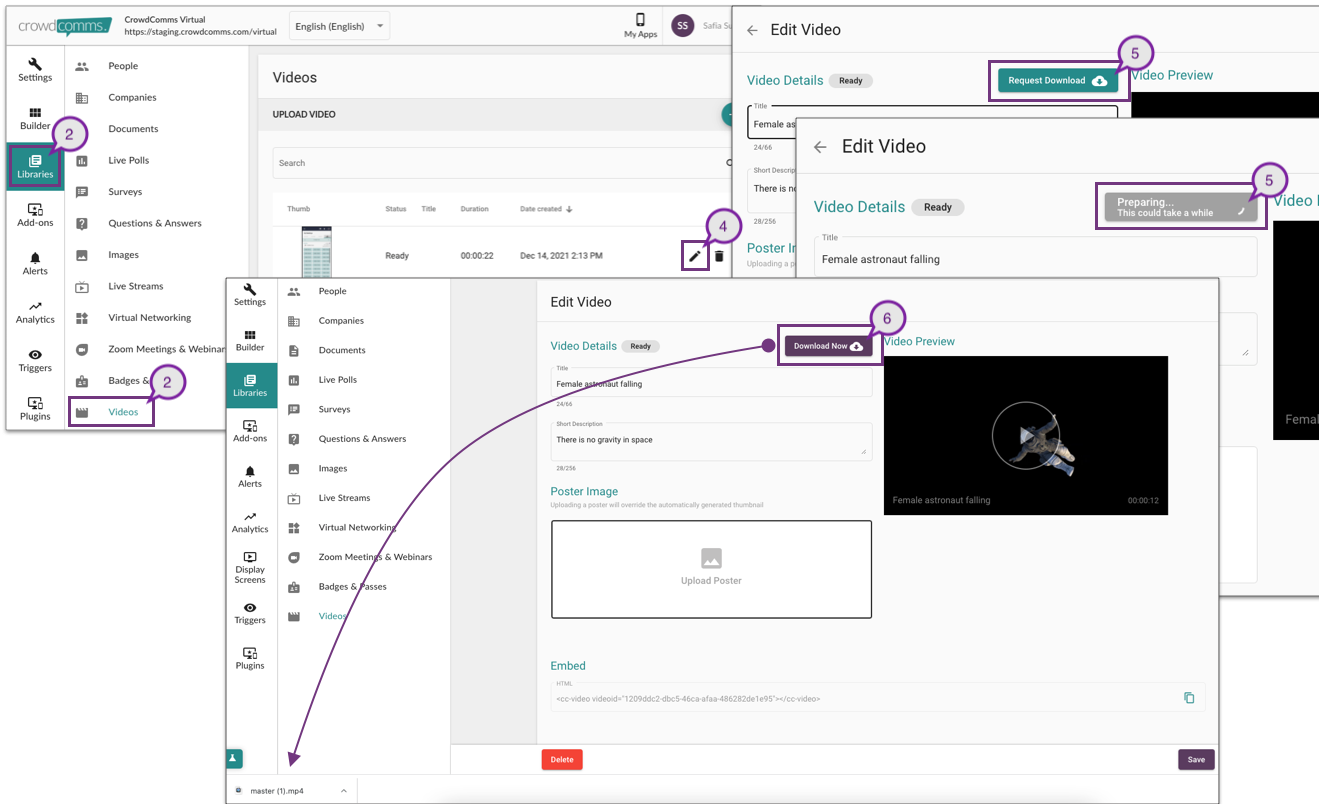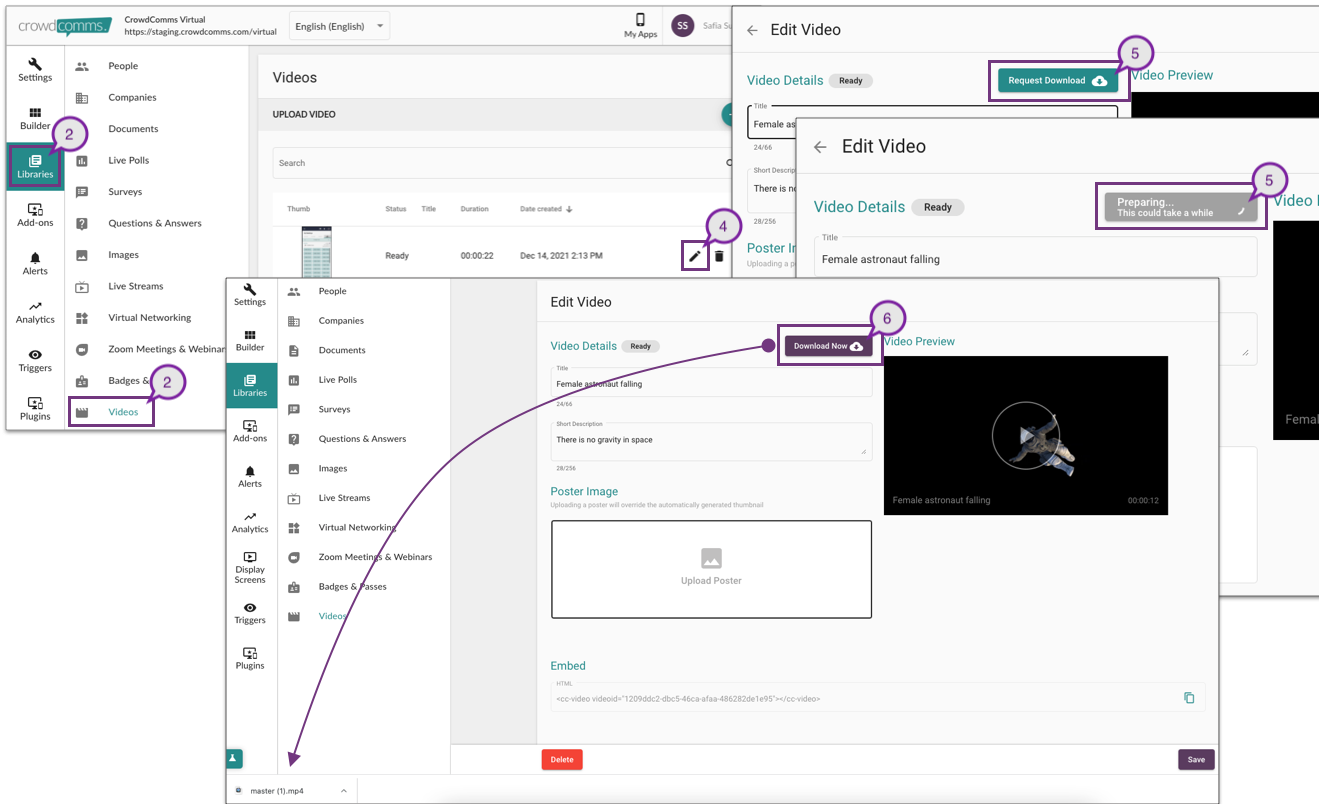Skip to main content
Downloading your on-demand videos and live-streams
- You are now able to download all live-streams which have been converted into on-demand videos as well as all other videos stored within the Video Library Bank.
- To do this, firstly click ‘Libraries’ in the left-hand menu and click on ‘Videos,’ which will appear as an option in the secondary menu to the right.
- You will see a list of videos containing either:
a. On-demand videos – Video which was downloaded directly to the CMS
b. Live-stream videos – Live-streams which have been converted into on-demand videos
- Click on the ‘Pencil’ icon on the video that you wish to download.
- Click on the ‘Request to Download’ button and you will see that the status will change to ‘Preparing’. This could take a while, while the system prepares the video for you to download.
Note: If the video preparation takes longer then 5 minutes, click on the ‘Preparing’ button again, then click refresh.
- Once ready, the status will then change to ‘Download Now’. Click on the ‘Download Now’ button and your video will be downloaded to your machine.
- The ‘Download Now’ status will remain in place for 24 hours. This means, anyone who has access to the same Event App CMS will be able to click on the button and the same video will be downloaded straight onto their machine.
- After 24 hours, if you want to download the same video again, you will need to repeat the request as mentioned in Step 5.