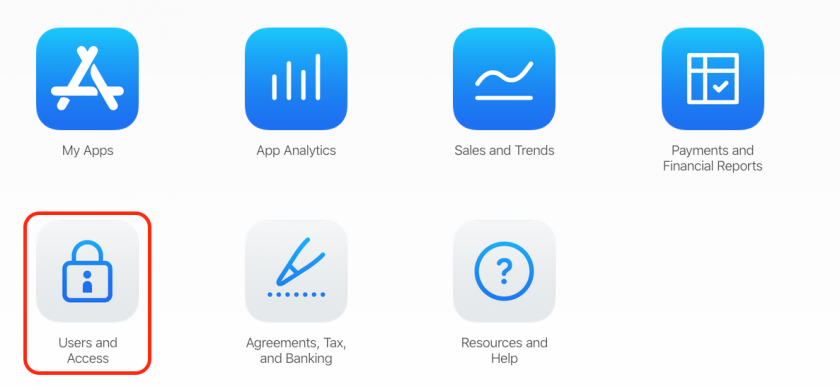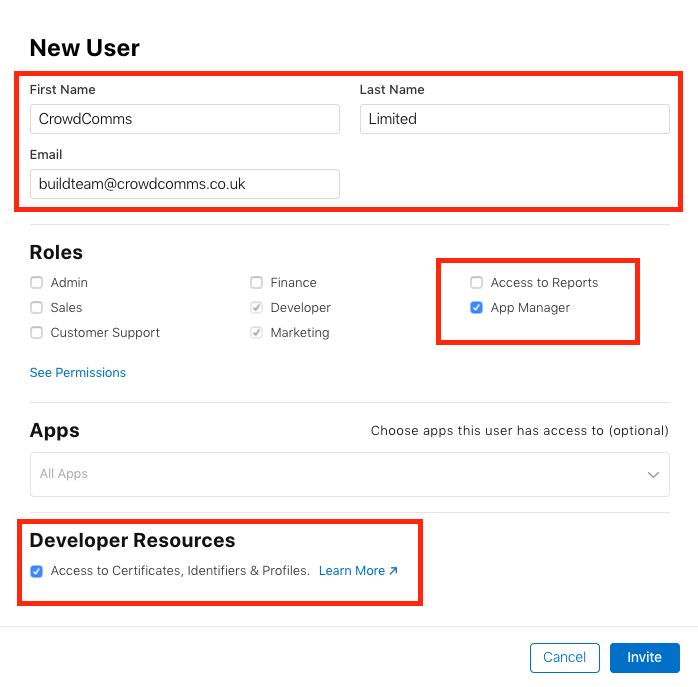Granting CrowdComms Access to Your Accounts
Apple
For Apple, you'll need to give CrowdComms access to App Store Connect.
App Store Connect
- Sign into appstoreconnect.apple.com and choose Users and Access from the menu.
- Click the plus button and use the below details to add a new user. Use the details for your relevant CrowdComms contact:
CrowdComms UK Details
| First Name | CrowdComms |
| Last Name | Limited |
| buildteam@crowdcomms.co.uk |
CrowdComms Australia Details
| First Name | Peter |
| Last Name | Hair |
| info@crowdcomms.com.au |
Be sure to tick the "App ManagerAdmin" role - and also to check the box saying "Access to Certificates, Identifiers and Profiles".
- Press Invite.
Google Play
- Sign in to https://play.google.com/apps/publish/
- In the Google Play Console go to Settings > Users and Permissions > Invite New User.
- Enter the below information. Use the details for your relevant CrowdComms contact:
CrowdComms UK Details
| buildteam@crowdcomms.co.uk | |
| Access Expiry Date | Never |
| Role | Release Manager |
| Permissions | Global |
CrowdComms Australia Details
| native@crowdcomms.com.au | |
| Access Expiry Date | Never |
| Role | Release Manager |
| Permissions | Global |
- Click Send Invitation.
One More Step
Now we've got access to your developer accounts, the final step is to complete our app submission details form.
Full App Store Access Problems?
If you aren't willing to give us full app store access, there are some other options:
1. Full App Store Access
The easiest option is for you to give us full access to your developer account as outlined above.
2. Access to Only a Single App
The next option would be for you to begin the app creation process yourself and give us access to just a single app - this would require you to create an app on App Store Connect with specific details provided by us, which your support specialist can help you out with. Then, you can grant us access to just this app. This can be handy if you have several apps on your App Store account and don't want us to have any way of seeing or editing any others.
3. Send Us Your Developer Certificates
If you don't want to give us any App Store access, you can give us a distribution certificate P12, matching provisioning profile and also a push certificate P12 file and we can create the IPA and APK files for your app and return them to you for submission yourself.
4. Only Send us Push Certificate and Resign App Yourself
The final option would be that we create your IPA and APK app files using our own CrowdComms distribution certificates and our own provisioning profile, then you resign the app yourself before submitting to your own app store.
We still require a P12 push certificate to do this - and you will need to ensure the bundle ID of the app matches what our system is outputting.