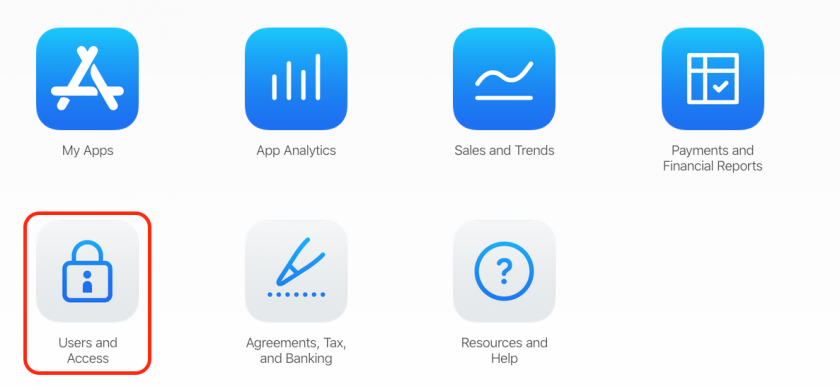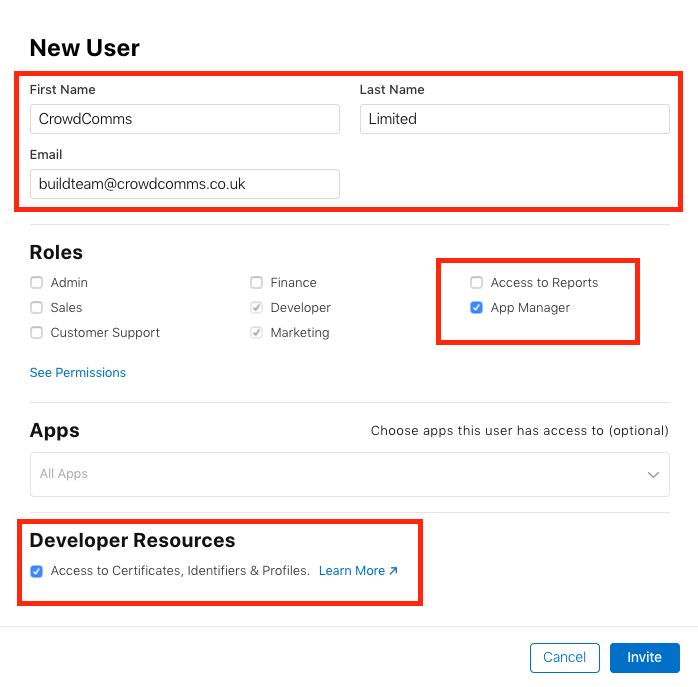Granting CrowdComms Access to Your Accounts
Apple
For Apple, you'll need to give CrowdComms access to App Store Connect.
App Store Connect
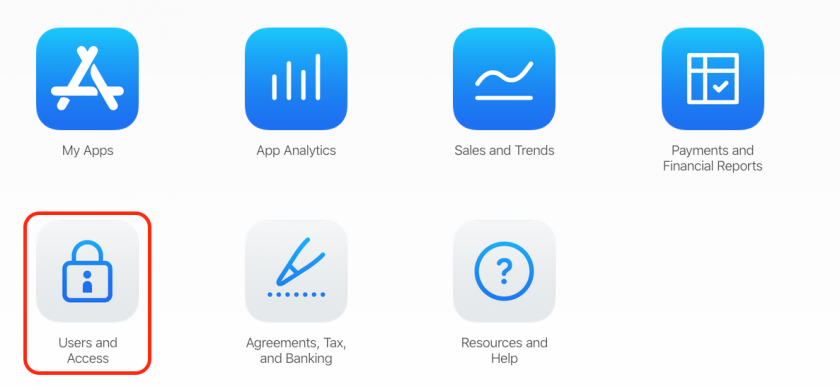
- Click the plus button and use the below details to add a new
useruser. Use the details for your relevant CrowdComms contact:
CrowdComms UK Details
| First Name |
CrowdComms |
| Last Name |
Limited |
| Email |
buildteam@crowdcomms.co.uk |
CrowdComms Australia Details
| First Name |
Peter |
| Last Name |
Hair |
| Email |
info@crowdcomms.com.au |
Be sure to tick the "App Manager" role - and also to check the box saying "Access to Certificates, Identifiers and Profiles".
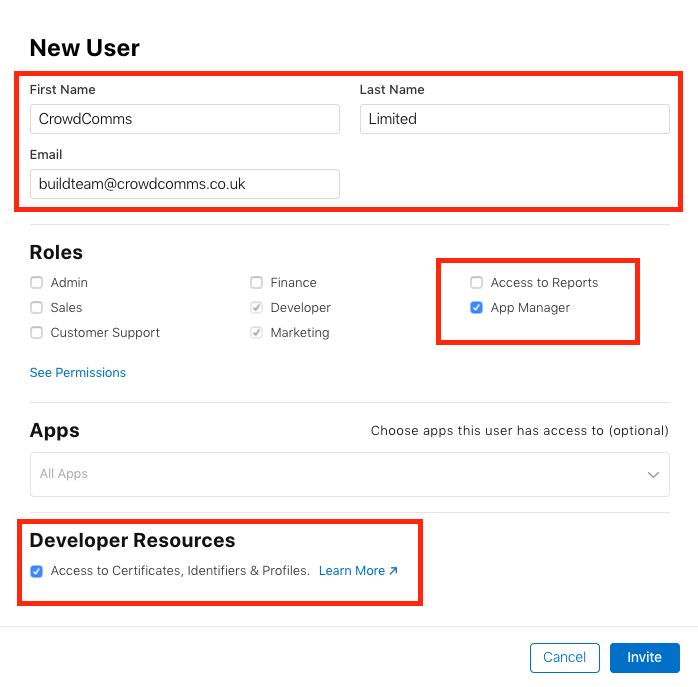
Google Play
- Sign in to https://play.google.com/apps/publish/
- In the Google Play Console go to Settings > Users and Permissions > Invite New User.
- Enter the below
information:information. Use the details for your relevant CrowdComms contact:
CrowdComms UK Details
| Email |
buildteam@crowdcomms.co.uk |
| Access Expiry Date |
Never |
| Role |
Release Manager |
| Permissions |
Global |
CrowdComms Australia Details
| Email |
native@crowdcomms.com.au |
| Access Expiry Date |
Never |
| Role |
Release Manager |
| Permissions |
Global |