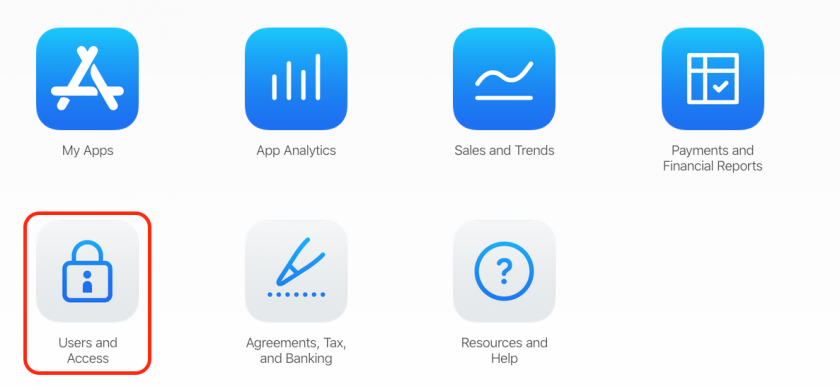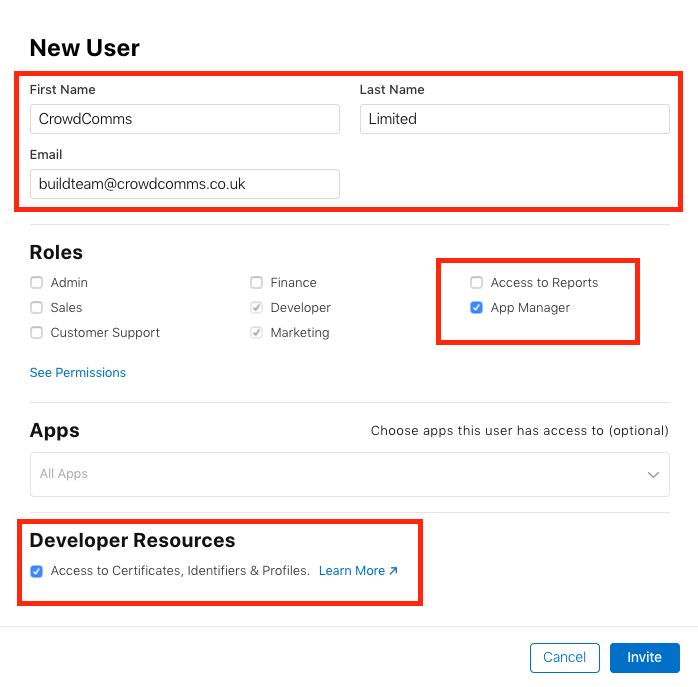Step 2: Granting CrowdComms Access to Your Accounts
Apple
For Apple, you'll need to give CrowdComms access to bothApp the Apple Member Centre and iTunesStore Connect.
Apple Member Centre
- Sign into
developer.appstoreconnect.apple.com/accountcom andclickchoose Users and Access from thePeople tab in the leftmenu.
- Click
InvitethePeopleplus Inbutton and use theInvitebelowasdetailsAdminstofield,addenterathenewfollowing information:user
| First Name | CrowdComms |
| Last Name | Limited |
| buildteam@crowdcomms.co.uk |
Be
iTunessure Connect
to - tick
Signthein"Apptohttps://itunesconnect.apple.comManager" role Select Users- andRolesalso to check the box saying "Access to Certificates, Identifiers andclick the ‘+’ button located at the top left of the page.
Profiles".
InPresstheInvite."User Information" area, enter the below information:
Select the roleApp Manager, then clickNext, then clickSave.
Google Play
- Sign in to https://play.google.com/apps/publish/
- In the Google Play Console go to Settings > Users and Permissions > Invite New User.
- Enter the below information:
| buildteam@crowdcomms.co.uk | |
| Access Expiry Date | Never |
| Role | Release Manager |
| Permissions | Global |
- Click Send Invitation.