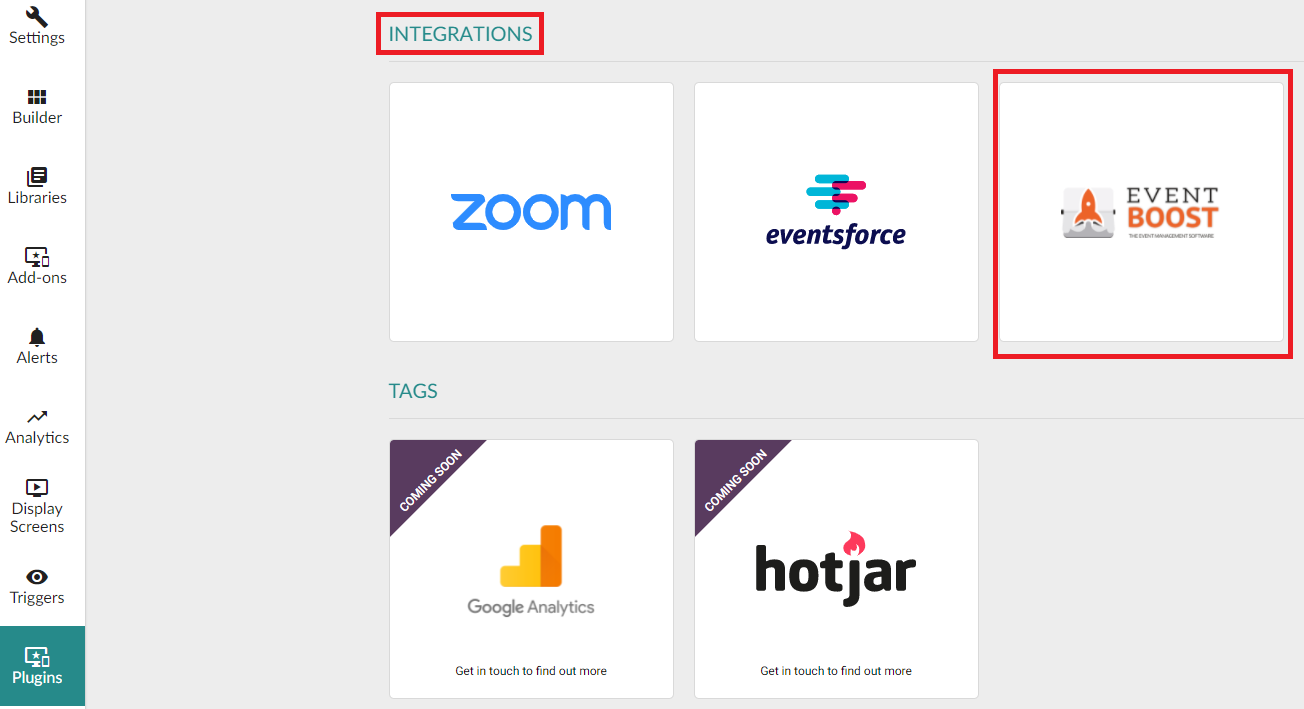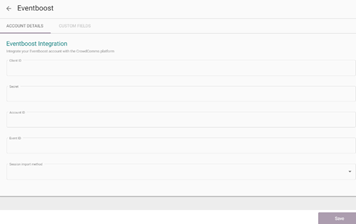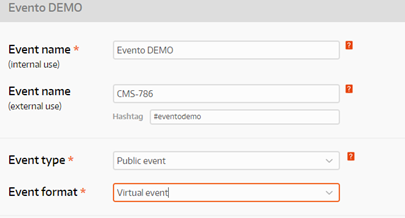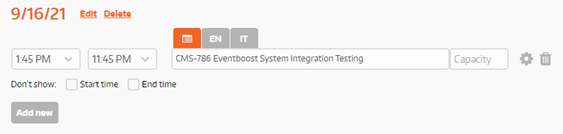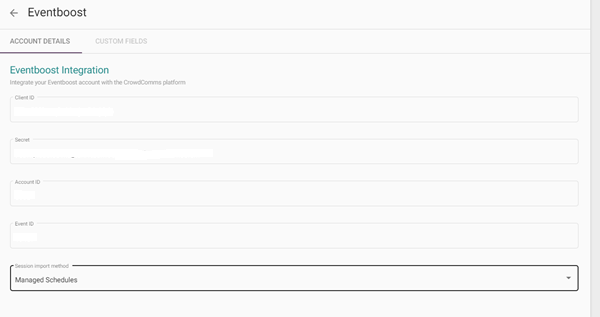Eventboost Integration
Eventboost is an all-in-one event management software and online registration platform which is now able to be integrated with the CrowdComms platform.
In order to complete the integration there first must be an event created by Eventboost which will have a unique Client ID and Secret. Only Eventboost are capable of generating this information as generally speaking it should only ever be Eventboost that will complete the integration with CrowdComms software. However in the occasions when someone other than Eventboost are generating a integration the user will need to contact Eventboost/CrowdComms client to retrieve the Client ID and Secret before attempting integration.
The user will also need to be able to login the Eventboost site as a registered user/On a 30 day free trial to retrieve additional required data.
Eventboost Integration
2/ On the Eventboost site click on "New Event" to create a an event button or the "My Events" to display existing events the user has already created.
3/ Select the "Event Schedule" and select a date for the event from the calendar
4/ Change "Event Type" to "Public"
5/ Change "Event Format" to "Virtual"
6/ Click "Yes" button on warning modal
7/ Change "Event Language" to appropriate language
8/ Untick "Event options" for "Registration"
9/ On the created event, update with a "start time", "end time", and "description".
10/ Click on the "Save" button
11/ Click "ok" on the warning modal
12/ Click on the "gear" button next to the session
13/ Select the "no" node and "ok" button.
14/ Click on the "Save" button
15/ Using the Eventboost details for the "Secret" and "Client ID" update the Eventboost integration fields
16/ Using the "Event ID" from the event made in Eventboost, update the "Event ID" field in CMS
17/ Update the "Session import method" to "Managed schedules" and click on the "save" button