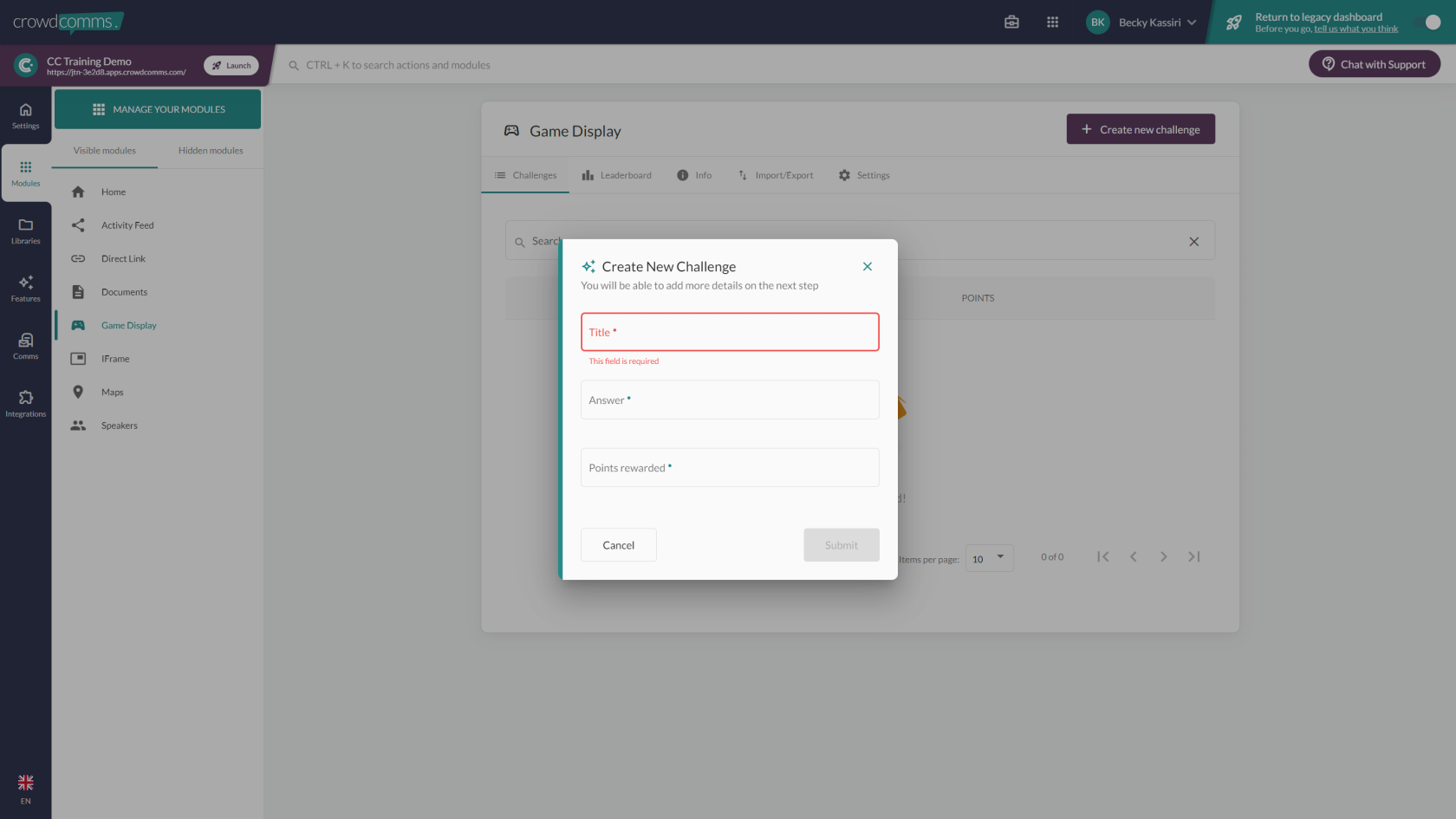Gamification Module
The Gamification isModule brokencan down into two different types; challenges and triggers.
Both are used asbe a great way to encourage attendees to interact with the platform, usually by awarding points for certain actions and answers.
A leaderboard of points can be viewed by the attendees in the module or there is also an external live display of the leaderboard which can be displayed during live events.
To add a Gamification module, navigate to BuilderModules, select create new Module and select Game Display. ThenYou can choose a title and an icon for you Gamification Module and toggle on/off whether you want the module to be visible on the frontend.
To create a Challenge click Addthe Challenge'Create New Challenge' button and add a title for it.it, Theselect Challengea questioncondition, needsconditions show case the types of challenges/triggers which can be utilised in the module. Then enter the amount of points to be addedawarded intoon completion of the challenge description.and hit 'Submit'.
Challenge Conditions
Condition Types
- User enters text answer (Case sensitive)
- User scans QR code
- User selects choice answer
- User responds to poll
- User uploads profile picture
- User posts to activity feed
- User comments on activity feed post
- User accepts business card
- User has business card exchange accepted
- User customises business card
- User posts question to Q&A
you have created your challenge you can customise and link your challenge to related modules. You can also add a relevant image if needed.
The correct answer is then entered into the Answer section. The spelling of the answer must be correct to gain any points attached to the challenge but it isn’t case sensitive.
You can set a maximum number of attempts each attendee can take on this challenge before they cannot win the points or you can leave it with no limit.
You can also import your challenges via the spreadsheet template.
Once saved it will automatically appear in the Open section. However, you also have the option to Hide or Close them.
You are able to see how many points each attendee has by searching for their name in the People'sLeaderboard Point section.tab.
Under the People'sLeaderboard Points sectiontab you also have the chance to manually add or take away points for individual's profiles.
Within the Leaderboard tab, you can view or customise the leaderboard to the event's branding.
Within the SettingsInfo tab, you can also add instructions and branding for the challenge under the GameChallenge Information.
ThereWithin the Settings tab are also other settings within this tab which can be turned on.on/off as required. You can adjust the visibility of the module to specific groups.
If you want all points from different challenges and triggers to collate onto one leader boardleaderboard then you will need to turn on the 'Show scores for the whole app on the leaderboard ( including all modules and points awarded for triggers )' option.option, to exclude people with zero points from being shown on the leader board. You can also order the tabs which will display in the module such as 'Leaderboard', 'Info' and 'Challenges'.
You can also delete the module entirely in this section.
You can also import your challenges via the spreadsheet template under the Import/Export tab.