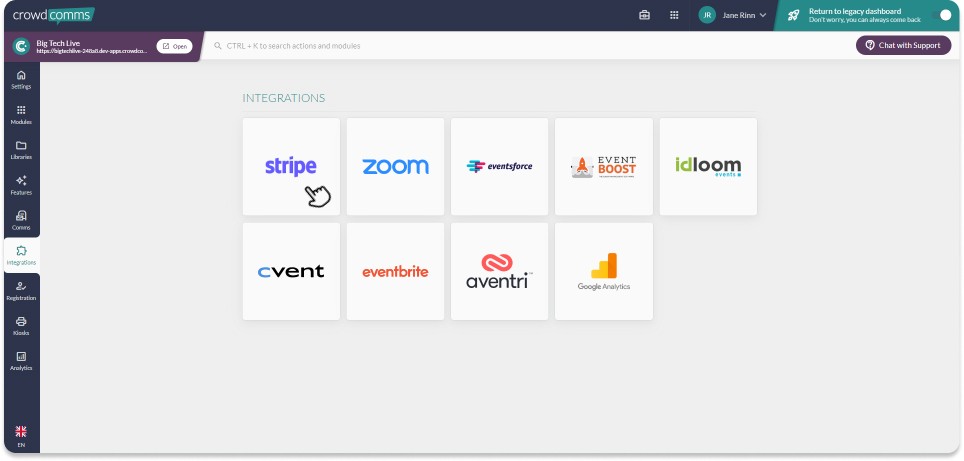Stripe Integration
Stripe Integration for Paid Ticketing Training Guide
Enhance your event with our Registration Ticketing feature, now integrated with Stripe! This seamless integration enables you to offer paid experiences and products, providing a comprehensive and streamlined experience for your attendees.
Stripe Integration Step-by-Step
- Prerequisites
- Integrating Stripe into CMS
- Enabling Receipts
- Tax
- Unlinking your Stripe Account
- Useful Links
Prerequisites
- A Stripe Account
- A Strip Account ID
- You can find your Stripe Account ID by logging into Stripe, from the home page navigate to the cog icon on the top right of the page. In the drop down, select profile settings, scroll down to the bottom of the page and choose the Account ID for the account you wish to integrate to the CMS.
Integrating Stripe into the CMS
Now that you have your Stripe Account ID you are ready to start your integration.
- Log in to the CMS.
- Navigate to integrations on the left side menu.
- Select the Stripe Icon.
- Click the 'Connect Stripe Account' button.
- Input your Account ID
- You will be re-directed to Stripes identity verification, follow the prompts on screen.
- Once you have completed the prompts your Stripe account will be linked to the CMS and ready to accept payments via your registration form.
To learn more about how to create paid tickets for your event please see our ticketing guide.
Enabling Receipts
For the customer receipts functionality, please ensure to enable receipts on your Stripe Account. You can find more information on how to enable receipts on Stripe here.
To enable automated receipts, toggle Successful payments on in your Customer emails settings. Stripe only sends receipts to successful and completed payments. If the payment fails or is declined, a receipt will not be sent.
To ensure your customers receive their receipts you will also need to white list the Stripe Domain '@stripe.com'.
For more on white listing please see here.
Tax
We encourage you to set up you tax rate from within the CrowdComms CMS to avoid user errors and ensure all reported data is consistent.
You will need to set your tax rate either in the CMS or in Stripe, setting the tax rate in both platforms will result in the tax amount being applied to the ticket twice.
Unlinking Your Stripe Account
To unlink your Stripe account simply select the unlink account button and your Account ID will be removed from the CMS.