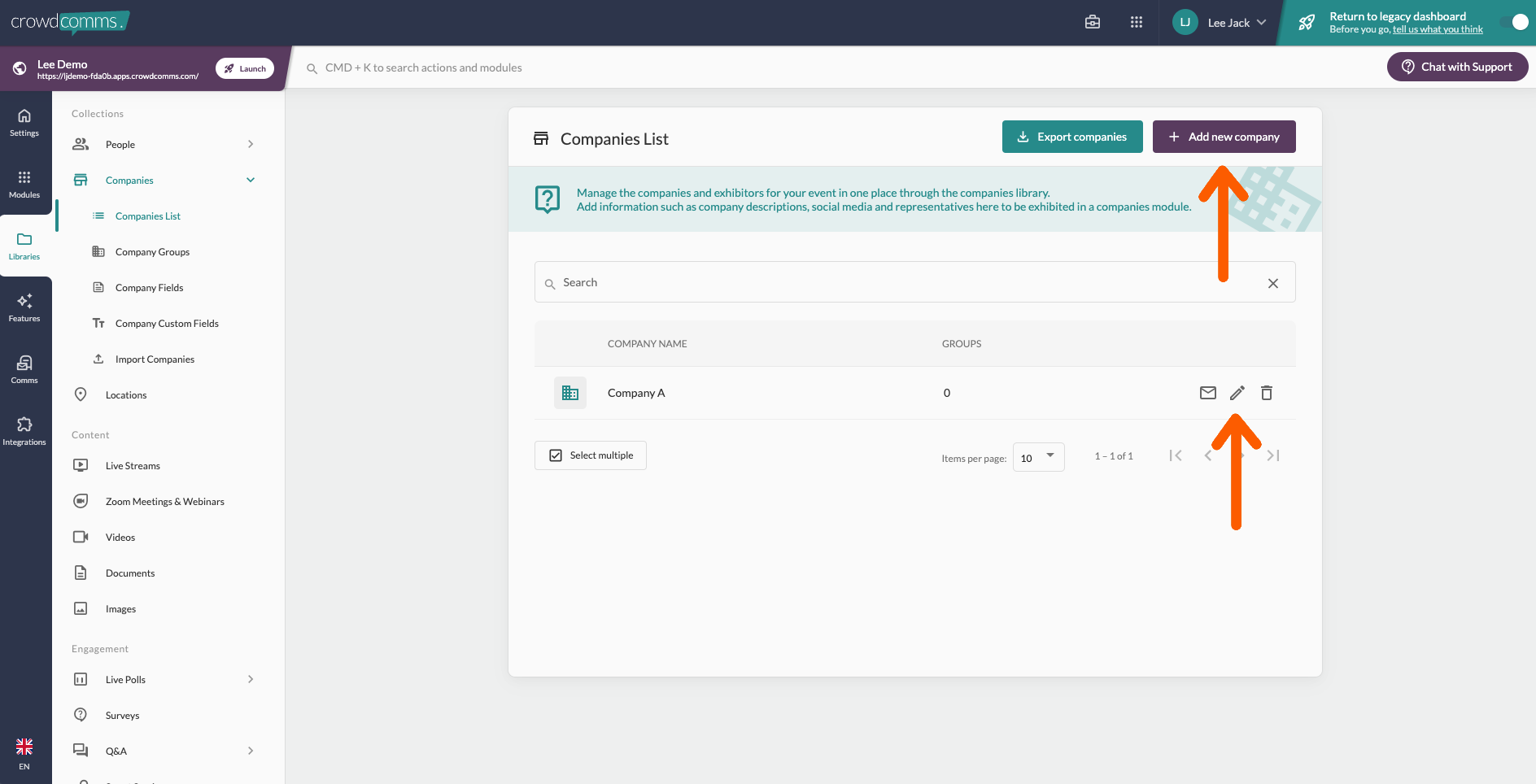Step four: Libraries
People
A good place to start is uploading your people groups and associated profile information. Users have controls at login to choose if they would like to be visible in the platform and to update their profile.
You have the option to manually add people one at a time or bulk import via csv or excl.
Templates are available and custom fields allow you to build upon the default options that include first name, last name, email, job title and company.
Creating and allocating users to groups allows you to personalise what they can see on the home page, menu and in the agenda. You can also send targeted comms to specific groups.
Once you've imported your users, you can go back to the modules section and choose which groups appear in each 'People module'.
You will also be able to select at module level, who can see this section.
Companies
The companies tab gives you the same option to add manually or bulk import. You can also invite your sponsors and exhibitors to self edit their company profiles.
You will need to create their profile (Name only) and link a main representative first.
Videos and Documents
These both work in the same way, simply drag and drop the files to be available to link into various areas of the platform.
Linking library content to modules:
- Go to the relevant module (Company display, people display, engagement display i.e. live polls, Q&A, Game)
- Choose from the available options to determine what appears i.e. 'All people or 'Specific groups'
Return to the previous guide,guide 'Step three; Modules, plan your contentcontent'
Go to the next guide,guide 'Step five: Event comms and session engagement engagement'