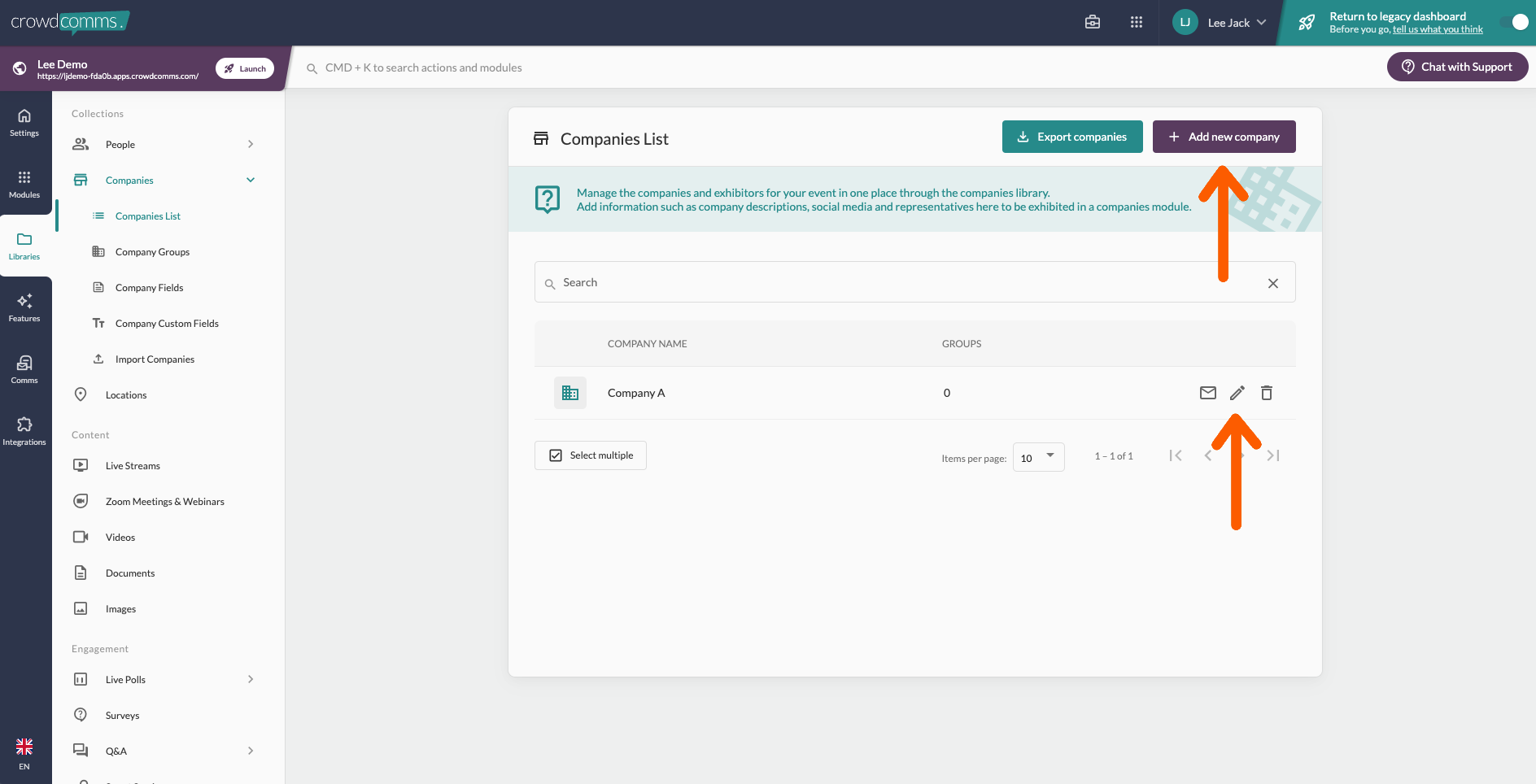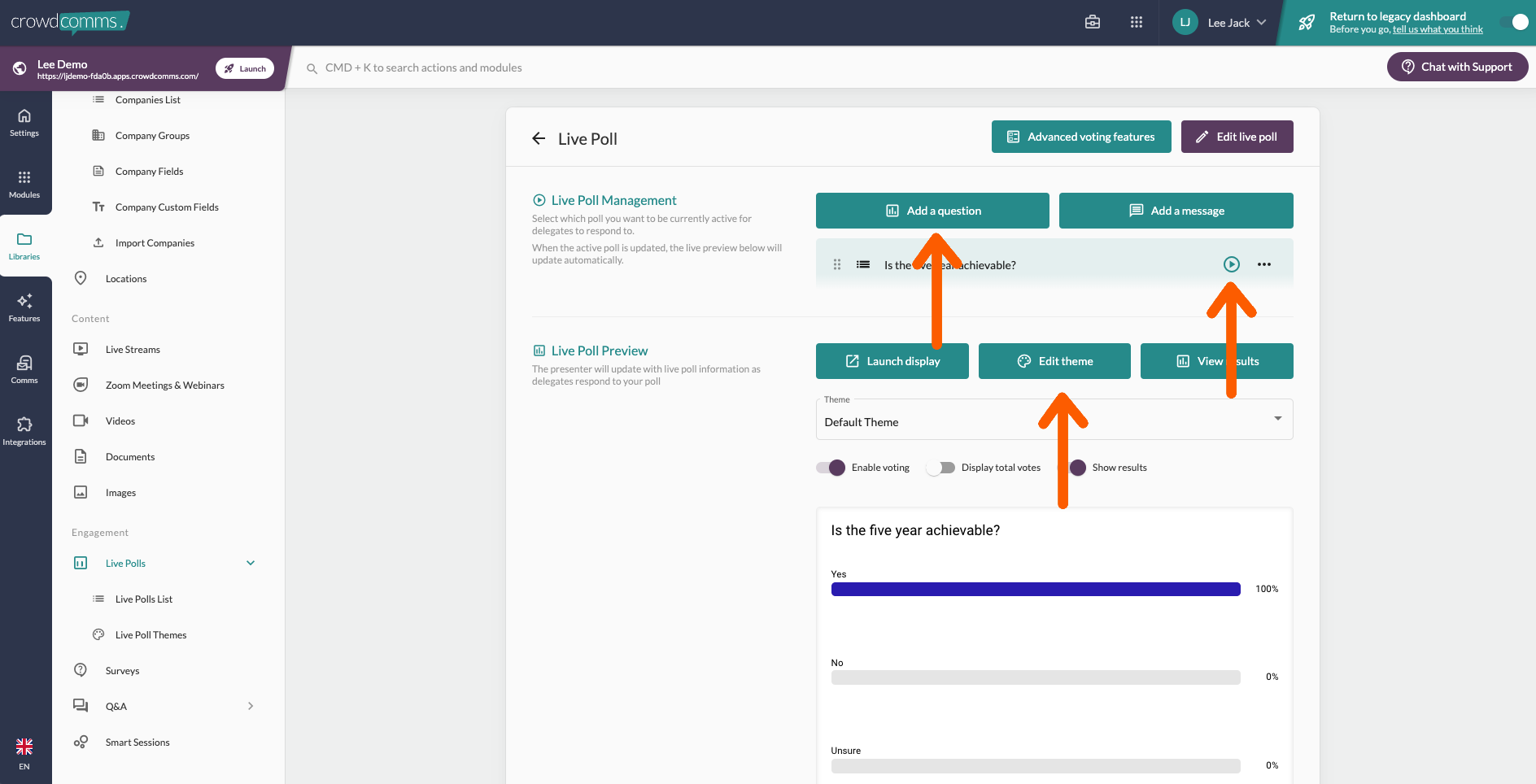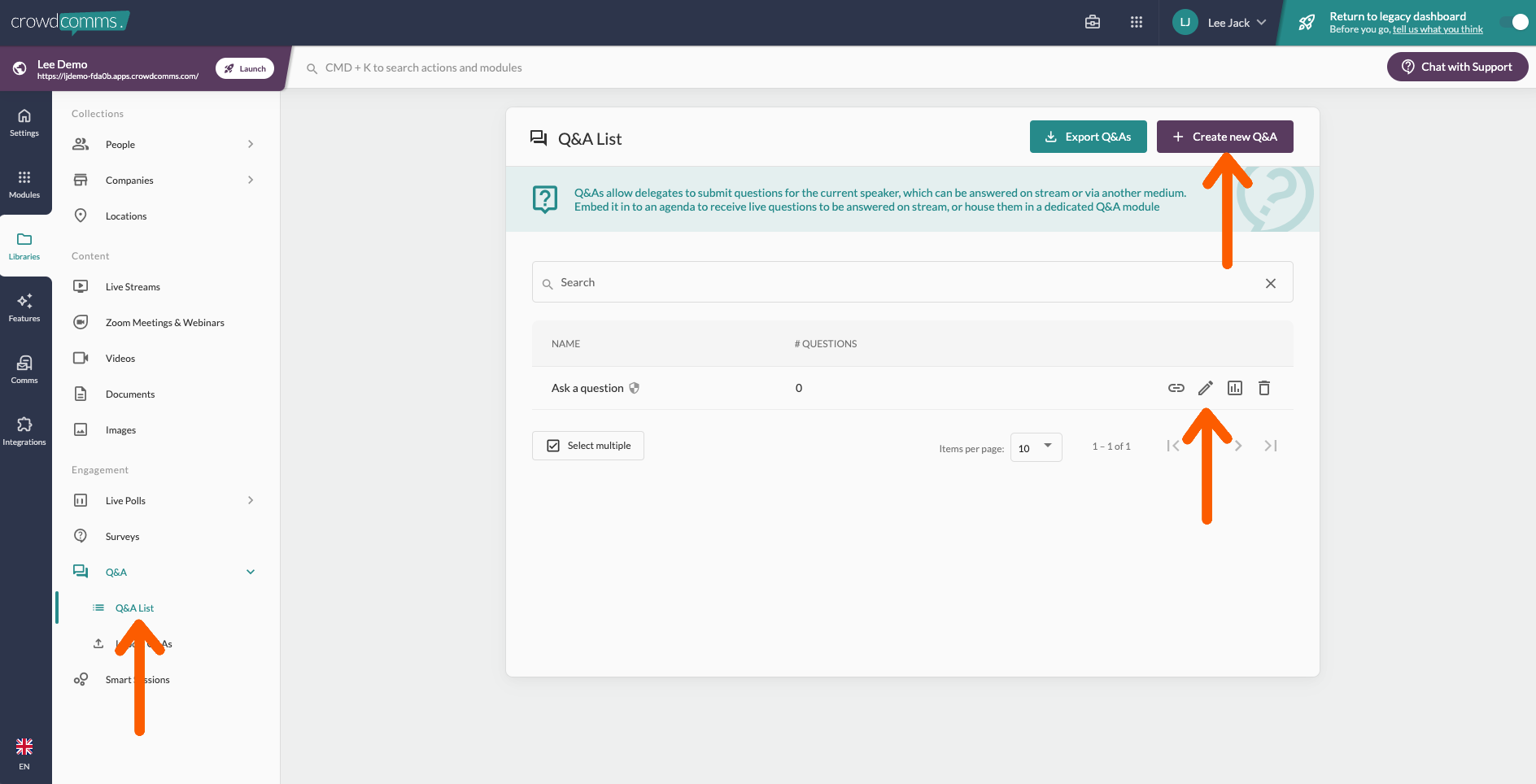Step four: Libraries
People
A good place to start is uploading your people groups and associated profile information. Users have controls at login to choose if they would like to be visible in the platform and to update their profile.
You have the option to manually add people one at a time or bulk import via csv or excl.
Templates are available and custom fields allow you to build upon the default options that include first name, last name, email, job title and company.
Creating and allocating users to groups allows you to personalise what they can see on the home page, menu and in the agenda. You can also send targeted comms to specific groups.
Once you've imported your users, you can go back to the modules section and choose which groups appear in each 'People module'.
You will also be able to select at module level, who can see this section.
Companies
The companies tab gives you the same option to add manually or bulk import. You can also invite your sponsors and exhibitors to self edit their company profiles.
You will need to create their profile (Name only) and link a main representative first.
Videos and Documents
These both work in the same way, simply drag and drop the files to be available to link into various areas of the platform.
Linking library content to modules:
- Go to the relevant module (Company display, people display, engagement display i.e. live polls, Q&A, Game)
- Choose from the available options to determine what appears i.e. 'All people or 'Specific groups'
Engagement: Live Polls
1. Create as many live polls as you need to link to sessions.
2. Create all your poll questions, customise the there, and choose which question to make live for delegates to vote on in platform. In this same section you can launch the live display to show the results update in real time on the branded display.
3. Link polls to a live poll modules or sessions. Go to agenda, select relevant session to edit, select features along the top, scroll down and link the relevant live poll.
Engagement: Q&A
1. Create as many Q&A sections as you need to link to sessions.
2. You will be able to manage the Q&A during your event in the same section in the manage tab. This provides options for moderation, speaker view and a live display.
3. Link the Q&A's created to your sessions in the same way live polls are linked, shown above.
Return to the previous guide 'Step three; Modules, plan your content'
Go to the next guide 'Step five: EventPlatform comms and session engagement'comms'