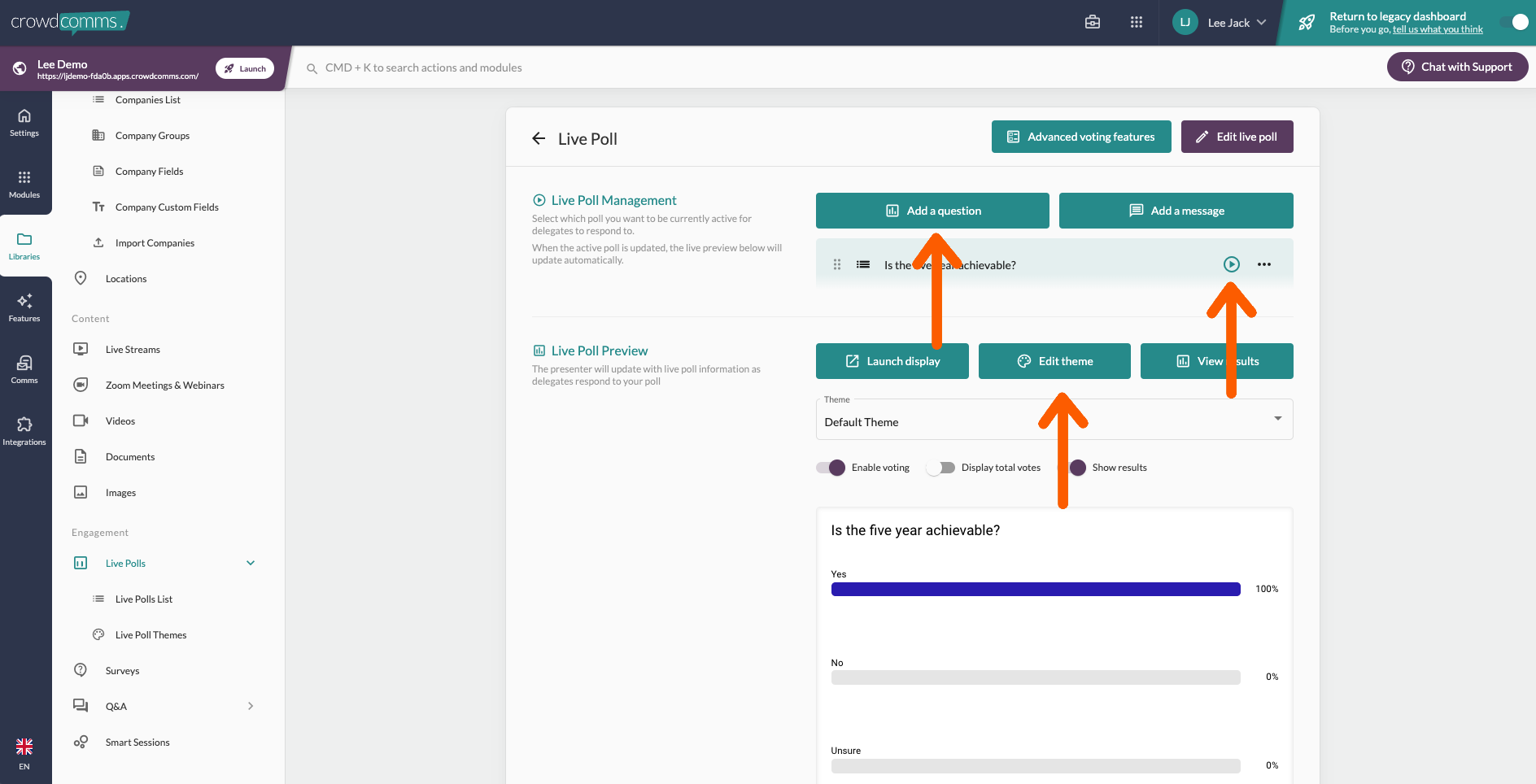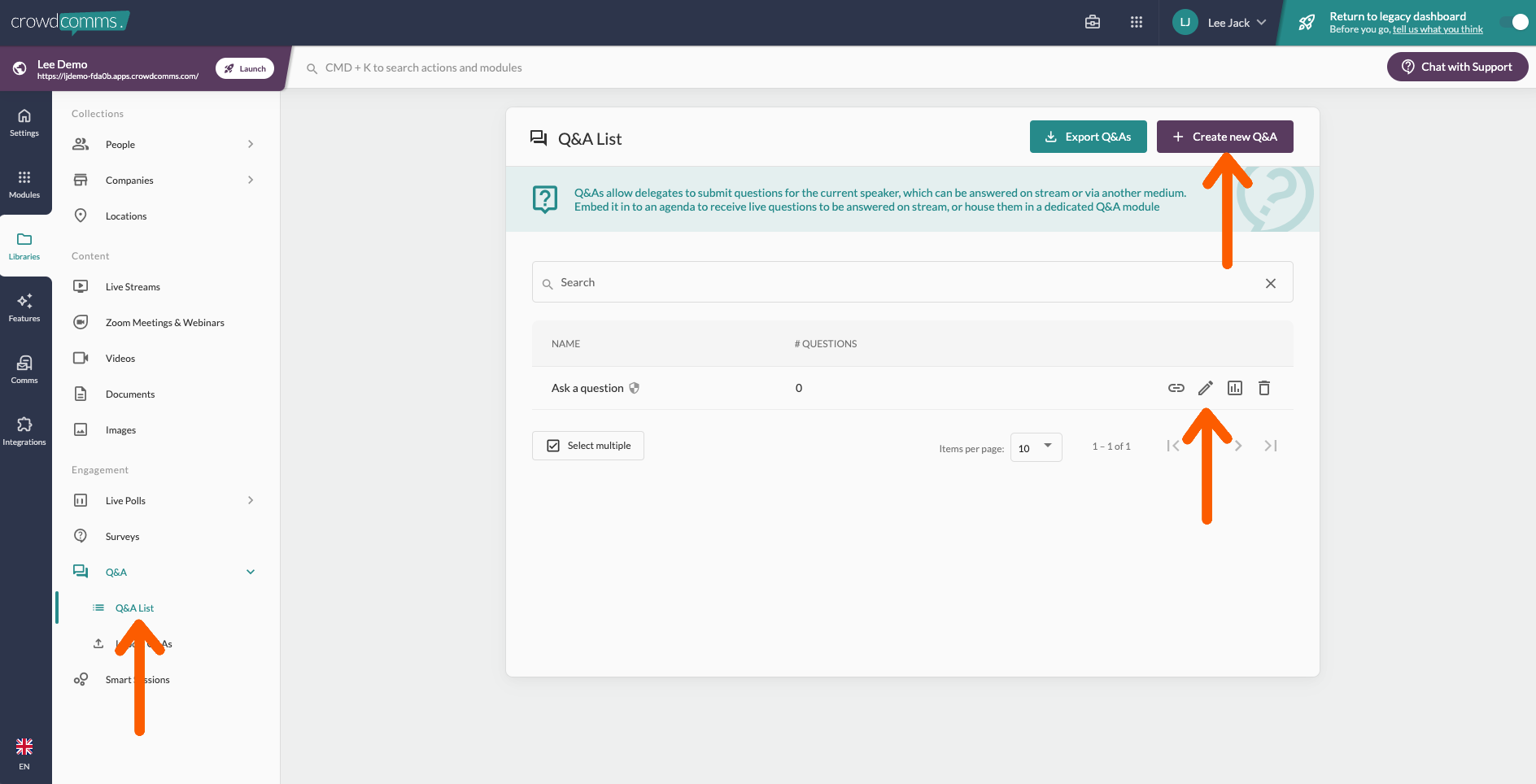Step five: Libraries
Introduction
This video gives a short intro to the role libraries play, after which you can access our guides for specific libraries using the hyperlinks below.
People: The people library will play a role in every event as the repository for user profile information and controlling access.
Companies: Create visually engaging booths which can display a host of content about your sponsors or exhibitors.
Locations: Manage and view any location labels you have created
Live Streams: View and edit your Live Streams and get info such as stream key, or live viewing figures.
Videos and Documents
These both work in the same way, simply drag and drop the files to be available to link into various areas of the platform.
Linking library content to modules:
- Go to the relevant module (Company display, people display, engagement display i.e. live polls, Q&A, Game)
- Choose from the available options to determine what appears i.e. 'All people or 'Specific groups'
Engagement: Live Polls
1. Create as many live polls as you need to link to sessions.
2. Create all your poll questions, customise the there, and choose which question to make live for delegates to vote on in platform. In this same section you can launch the live display to show the results update in real time on the branded display.
3. Link polls to a live poll modules or sessions. Go to agenda, select relevant session to edit, select features along the top, scroll down and link the relevant live poll.
Engagement: Q&A
1. Create as many Q&A sections as you need to link to sessions.
2. You will be able to manage the Q&A during your event in the same section in the manage tab. This provides options for moderation, speaker view and a live display.
3. Link the Q&A's created to your sessions in the same way live polls are linked, shown above.