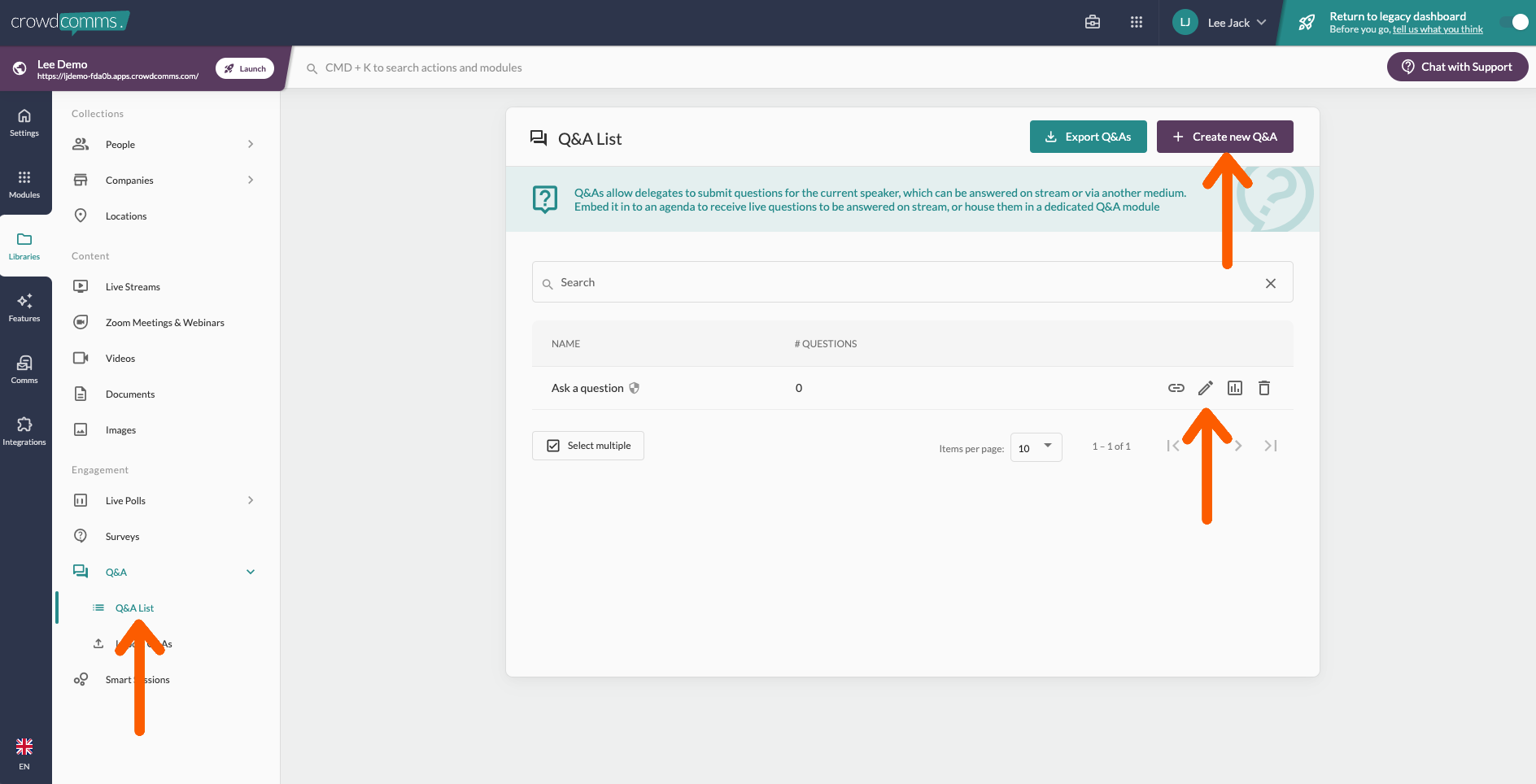Step five: Libraries
Introduction
This video gives a short intro to the role libraries play, after which you can access our guides for specific libraries using the hyperlinks below.
People: The people library will play a role in every event as the repository for user profile information and controlling access.
Companies: Create visually engaging booths which can display a host of content about your sponsors or exhibitors.
Locations: Manage and view any location labels you have created
Live Streams: View and edit your Live Streams and get info such as stream key, or live viewing figures.
VideosZoom Meetings & Webinars: Import and Documentsmanage events from your Zoom account using our integration.
Breakouts: Manage your breakout rooms which can then be linked to agenda sessions.
These both
Videos: Upload and manage your on demand videos for display within an agenda session or our dedicated "Video Library" module.
Documents: Upload and manage your documents ready for linking to a relevant module.
Images: View and download images uploaded elsewhere in the sameplatform, way,or simplyupload dragnew andimages dropin thebulk, filesready to be availablelinked through to linkyour into various areas of the platform.
Linking library content to modules:
Go to the relevant module (Company display, people display, engagement display i.e. live polls, Q&A, Game)Choose from the available options to determine what appears i.e. 'All people or 'Specific groups'
Engagement: Live Polls
Polls: 1. Create as many live polls asHere you needcan tocreate linkand to sessions.
2. Create allsetup your poll questions,questions customiseand then run them during the there,session, with the ability to cue questions and choose which question to make live for delegates to vote on in platform. In this same section you can launch the live display to showpreview the results updatelive.
in real time on the branded display.
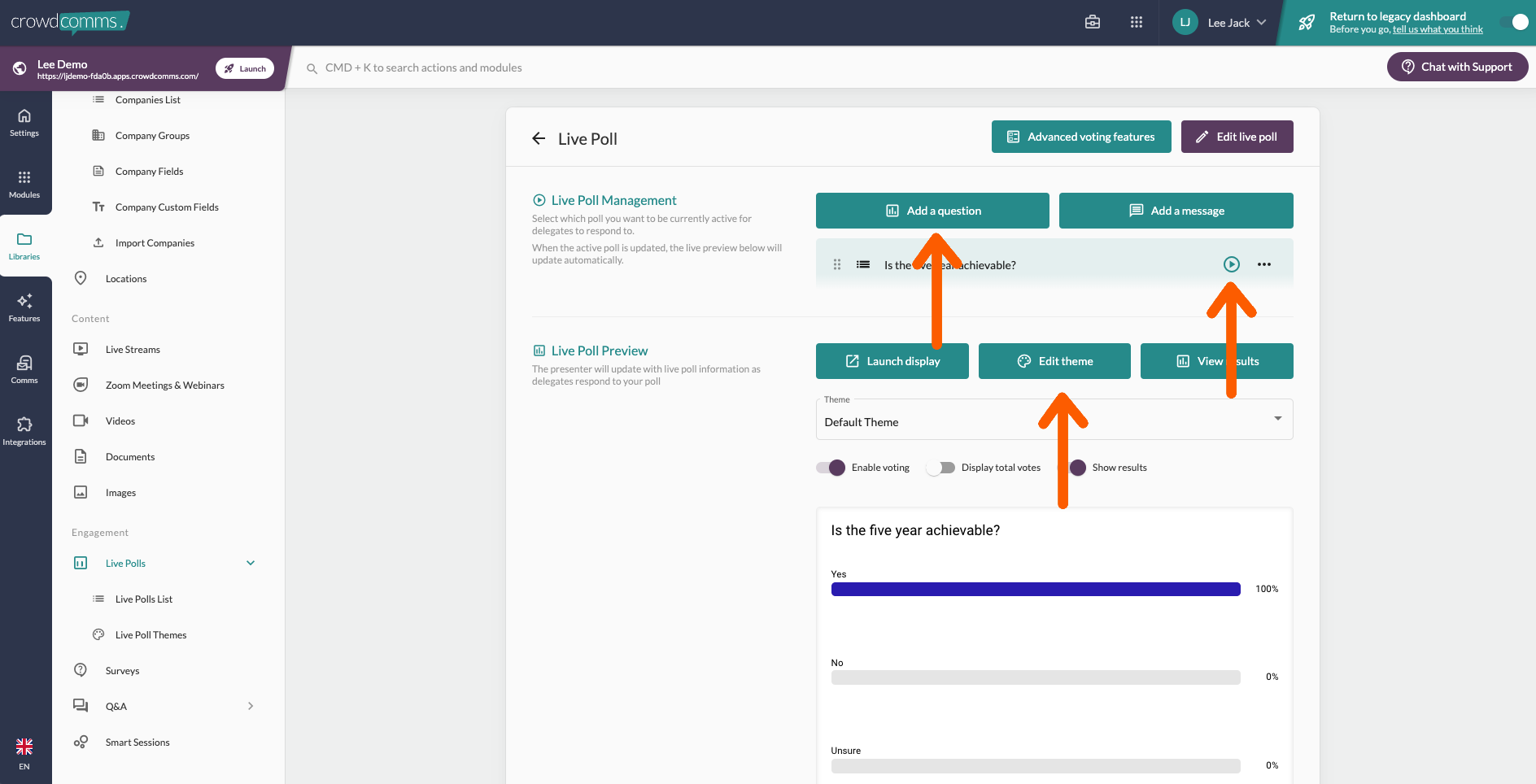
3.
Create Linkand pollsedit tosurveys using a livevariety pollof modulesquestion or sessions. Go to agenda, select relevant session to edit, select features along the top, scroll downtypes, and linkexport theyour relevant live poll.
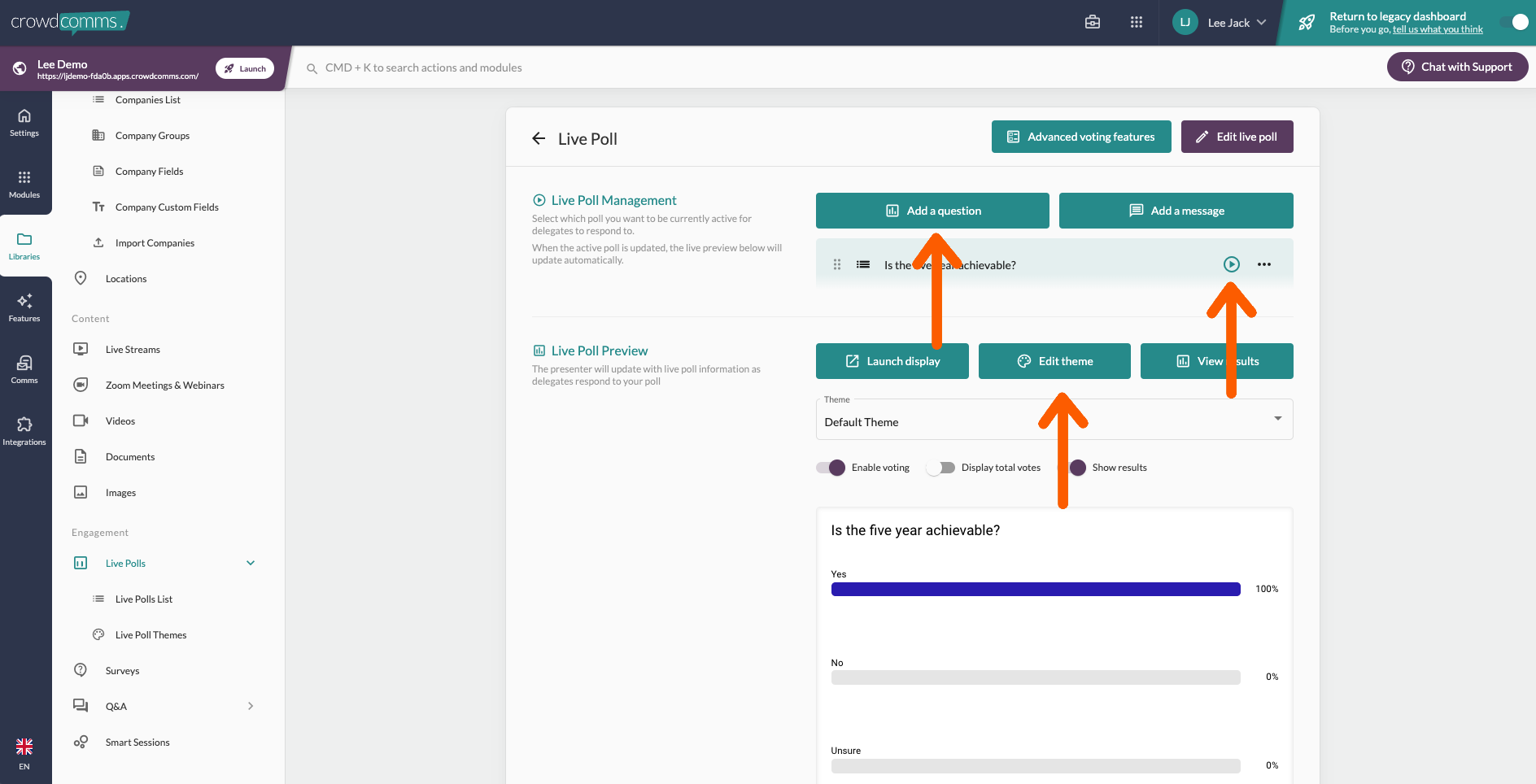
Engagement:
Q&A
A: 1. Create asand manyset Q&Aup sectionscontainer asfor youuser needsubmitted to link to sessions.
2. You will be able to manage the Q&Aquestions during your eventlive inevent.
the
Smart sameSessions: sectionSetup in theand manage tab.room Thisaccess, providestimings optionsbranding and more for moderation,your speakersmart view and a live display.sessions.
3. Link the Q&A's created to your sessions in the same way live polls are linked, shown above.