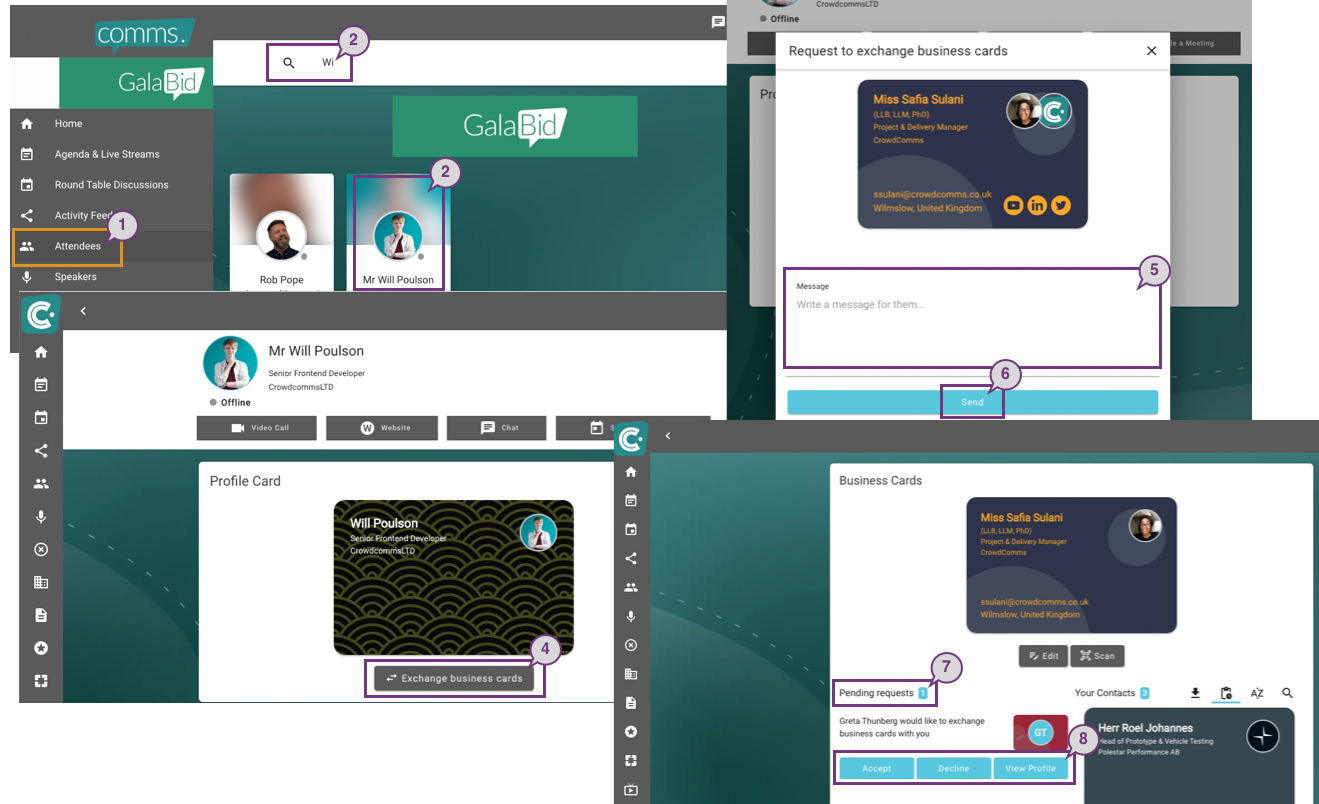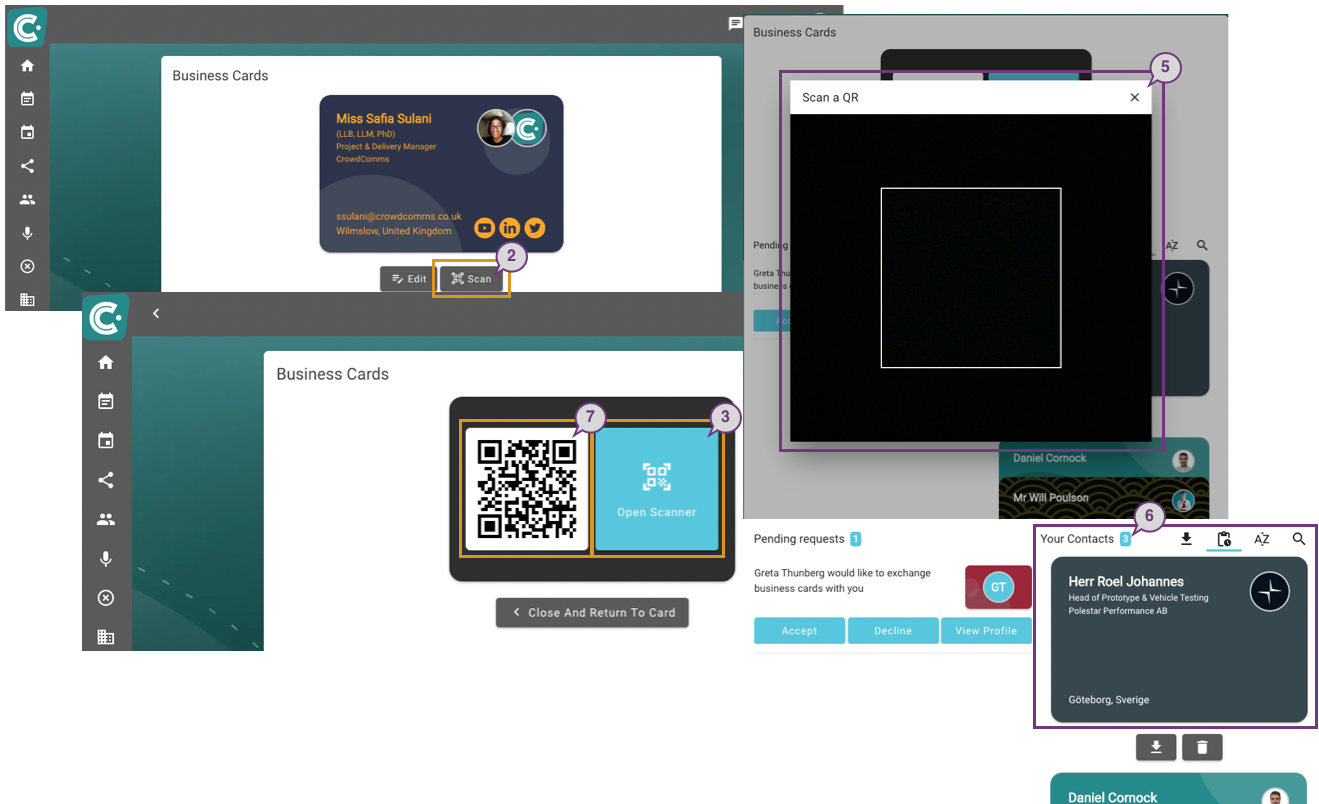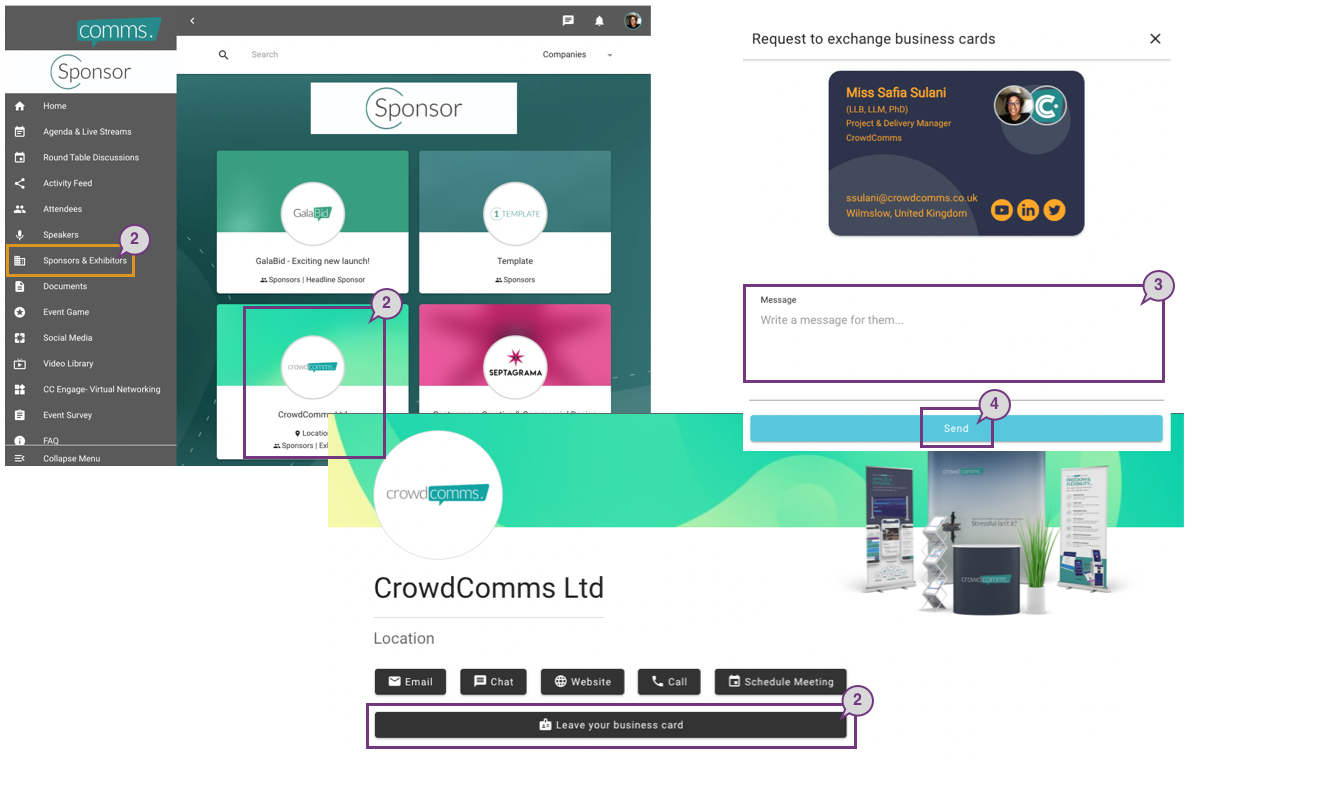Exchanging Business Cards with Other Delegates and Companies
Virtually exchange business cards with another delegate
1. To exchange cards virtually on the Event App, go to the ‘People Displays’ page. This page can be found on the left-hand menu of your Event App. This tab can occasionally be labelled differently, but most commonly ‘Delegates’ or ‘Attendees’.
2. You can locate the person you want to exchange details with by searching for them using the Search field. Then, click on the relevant attendee to view their profile.
3. On their profile, you will see their virtual business card if they are available for exchange.
4. Click on the ‘Exchange business cards’ button to initiate an exchange.
5. You will then see a pop-up where you can write your message to the person with whom you wish to exchange the business card. Please note, that this field isn’t compulsory.
6. Click ‘Send’ to start exchanging.
7. Other delegates within the app can also initiate a business card exchange with you, when they do this, you will be able to see all of these requests in the ‘Pending Requests’ list on the Business Cards page.
8. You can either Accept, Decline or view their profile to find out more about them.
Exchanging business cards in-person at an event
1. If you happen to be at an in-person event, you can exchange business cards with other delegates by scanning their QR code using our in-App scanning feature. To do this, you will need a device with a camera to be able to perform the scanning action.
2. If you wish to scan a delegate’s business card, go to the ‘Business Cards’ page, and click on the ‘Scan’ button. Then click on the ‘Open Scanner’ icon.
3. You will then see a pop-up, which you can use to scan the QR code of other delegates.
4. Please note that if you have not populated any of your personal details on your profile, the QR code field will be blank.
5. To initiate an exchange, the person with whom you wish to exchange the business card must show their QR code to you to enable you to scan their business card.
6. If successful, you will receive their business card in your contact list, and they will automatically receive your business card.
7. If another delegate would like to exchange their business card with you, you can show them your QR code by going to the ‘Business Cards’ page and clicking on the ‘Scan’ button. Allow the other delegate to scan your card and once successful, you should also receive their business card added to your list of Contacts.
Leaving your card on a company page
1. On your Event App, you will also be able to leave your virtual business card with a company.
2. To do this, go to the company list from the left-hand menu, select the company you wish to share your business card with and click on the ‘Leave your business card’ button at the top of the Company’s page.
3. You will then see a pop-up where you can write your message to the company with whom you wish to leave your business card, although this field isn’t compulsory.
4. Click ‘Send’ to leave your card.
5. When you leave your card with a company, you are initiating an exchange of your business card with the company’s representative.
6. As a result, if the company representative accepts your request, you will in turn receive the company representative’s business card.