Adyen
We will need the following details from your Adyen account:
- API Key
- Merchant Account
- HMAC Key
Log into your Adyen account and follow the steps below:
API Key
-
Click on Developers > API credentials > Create new credential
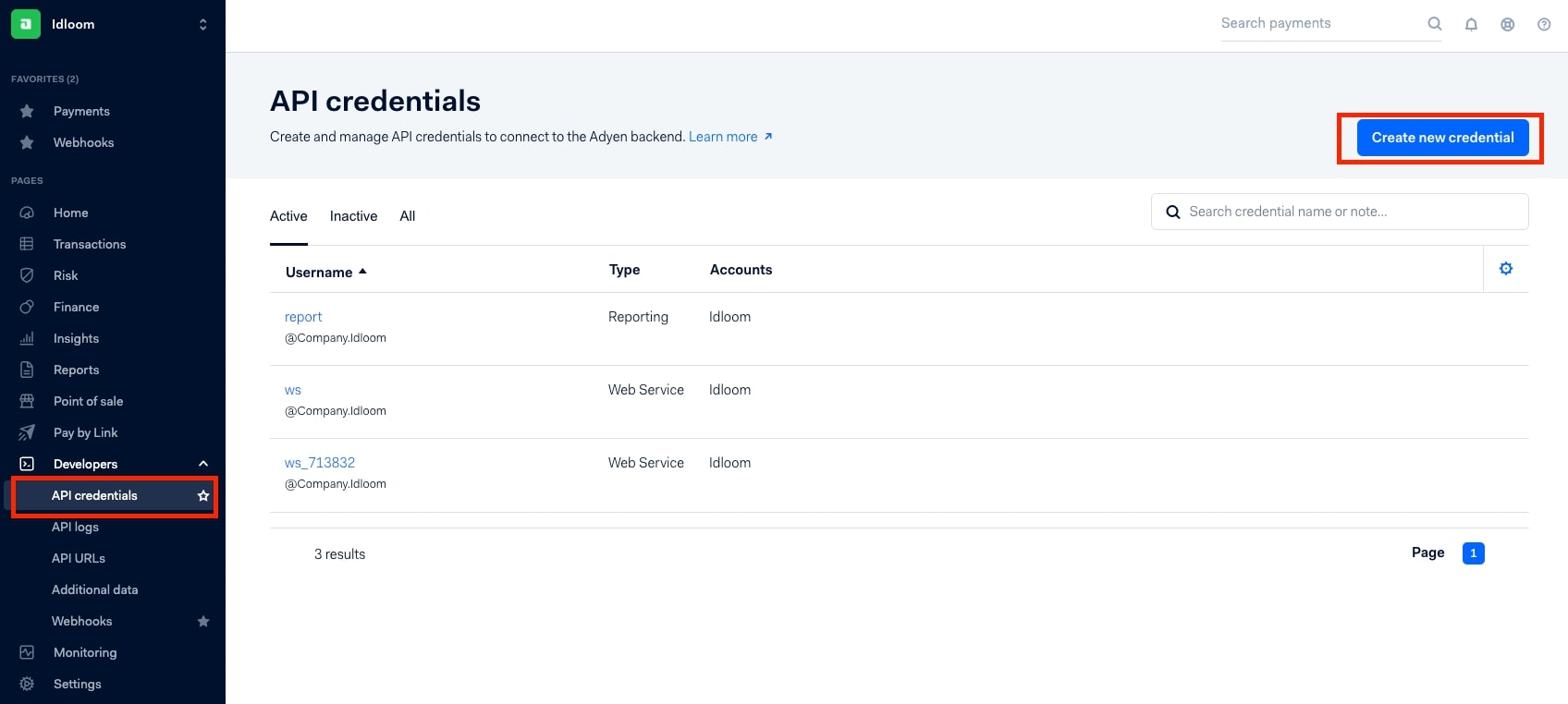
-
Select Web service user and click on Create credential
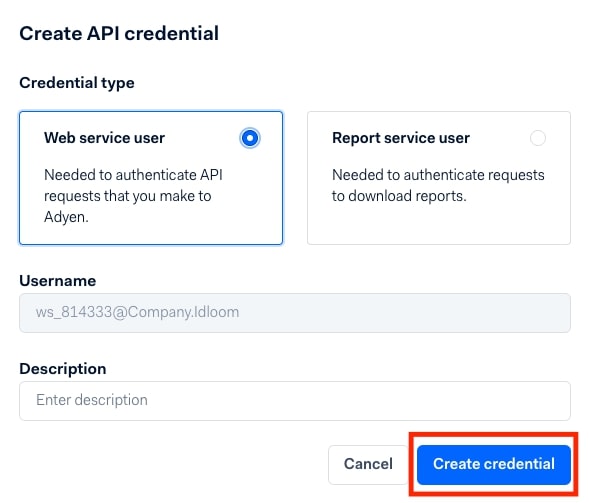
-
In Client settings, click on Generate client key
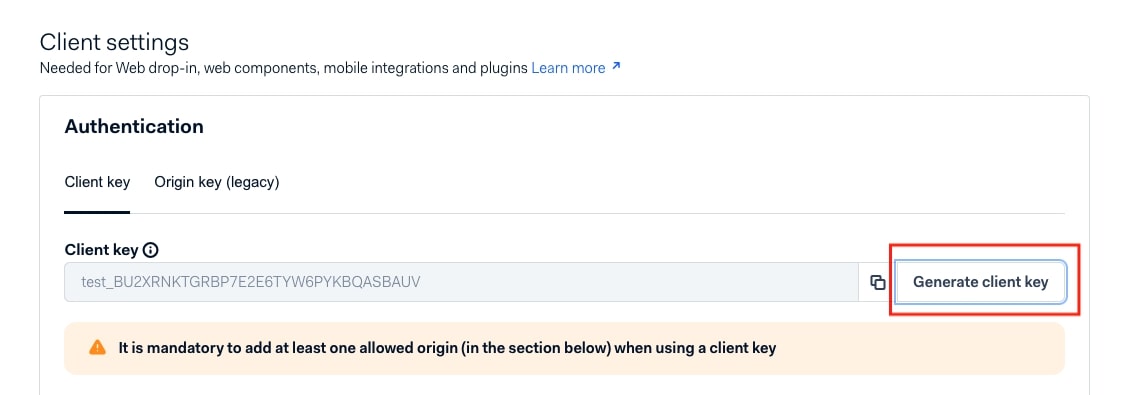
-
In Server settings, click on the Copy icon next to Generate API key > Save Changes and copy/paste your API key in the API key field in idloom.events. Make sure you copy and securely store the API key in your system - you won't be able to see it later.
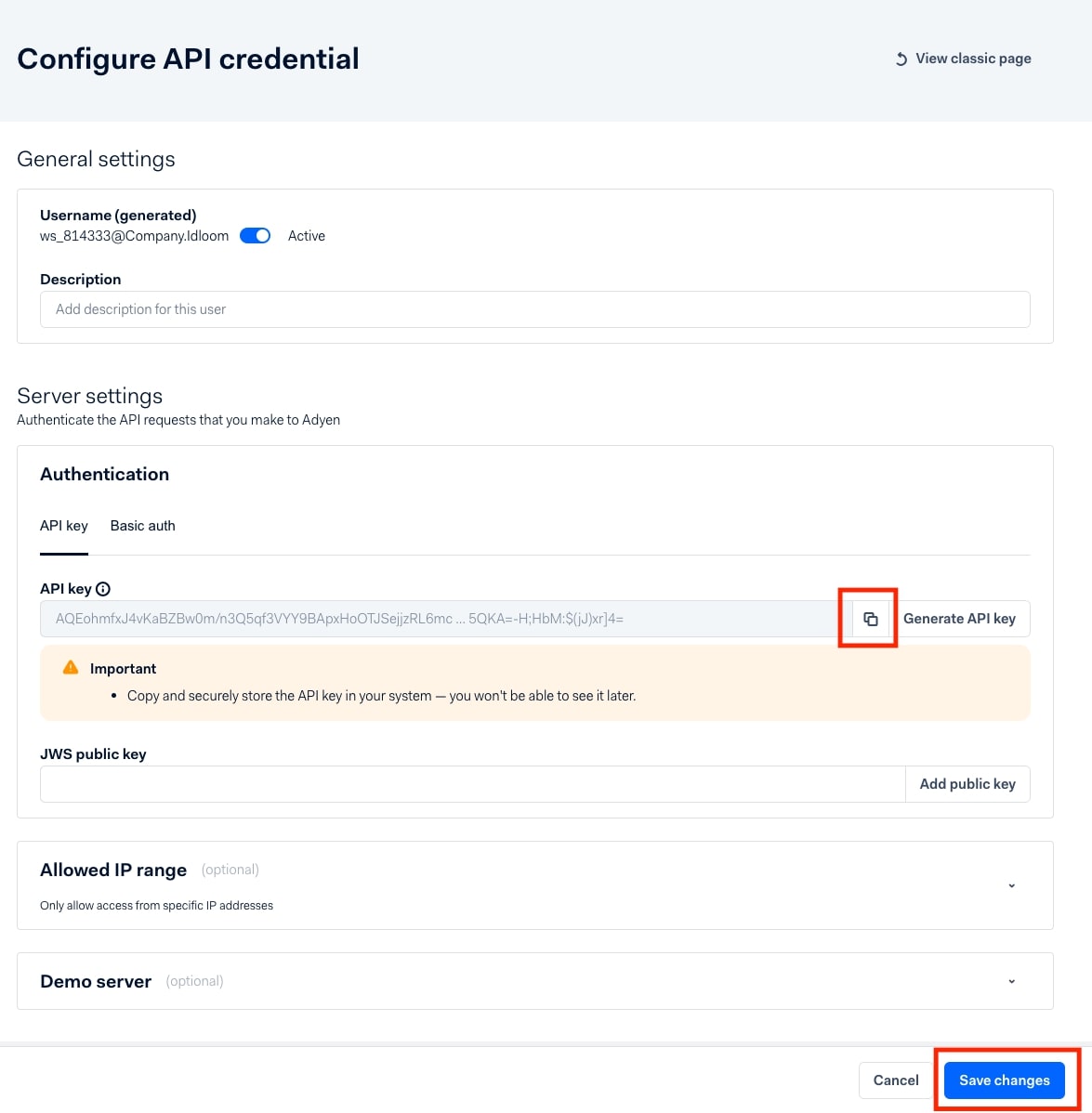
Merchant account
-
Click on Settings > Merchant accounts and copy/paste your Merchant account name under Account code in the Merchant account field in idloom.events.
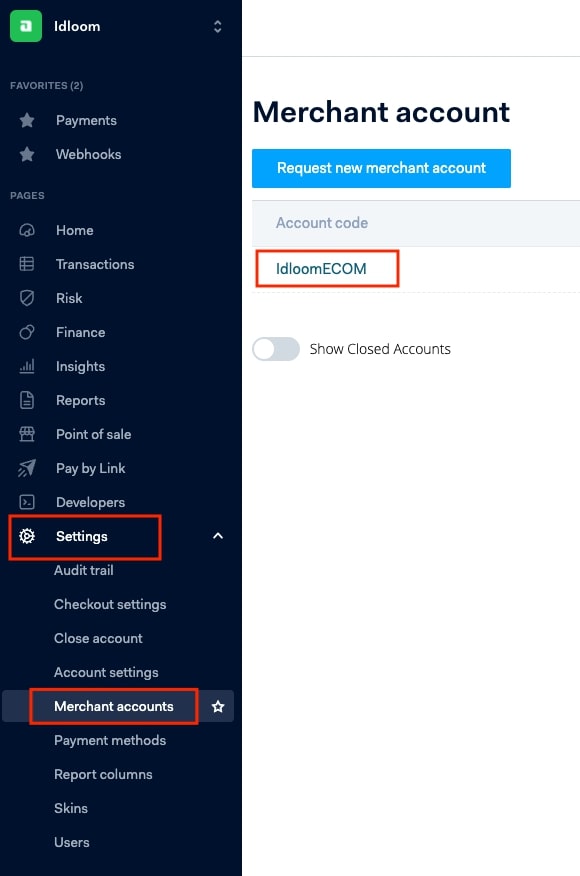
HMAC key
-
Click on Developers > Webhooks in the left side bar menu > Webhook in the top right corner > Add
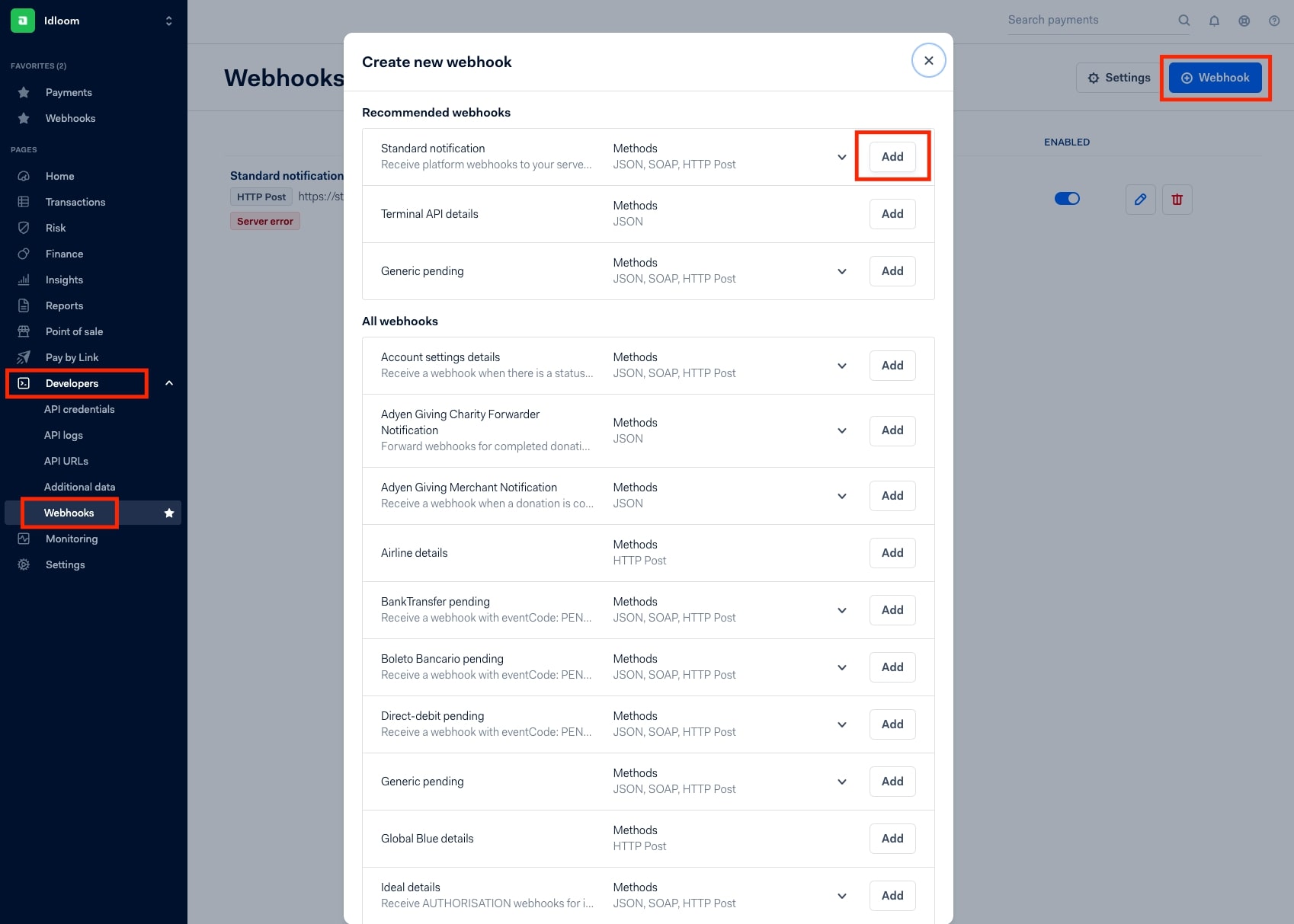
-
Click on View classic page
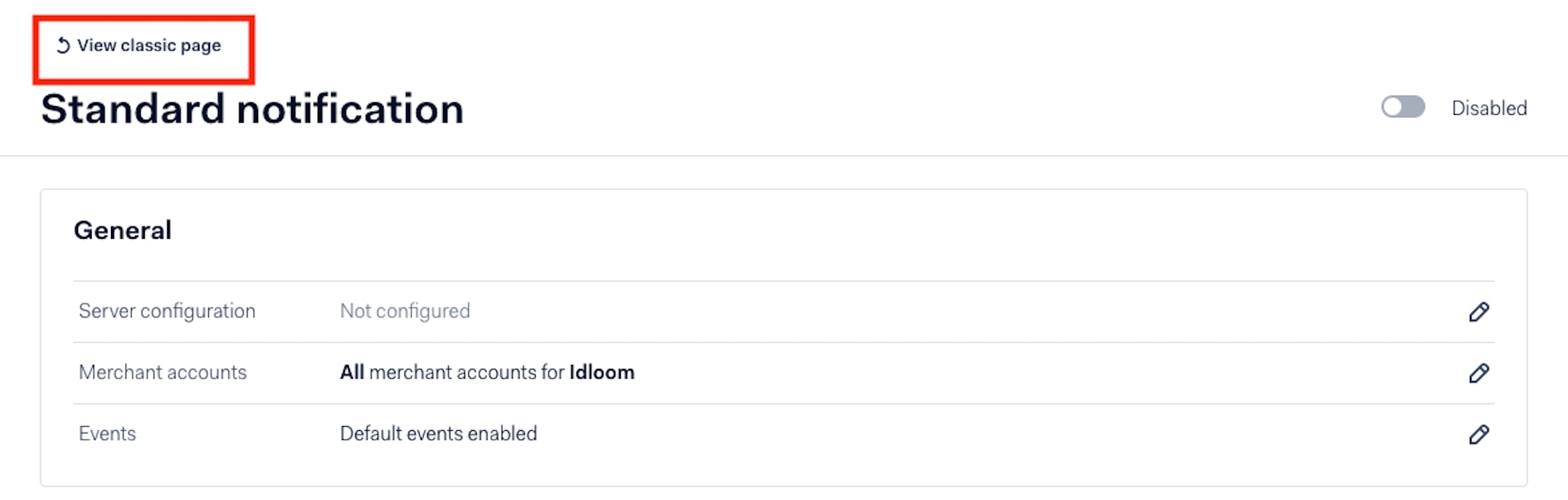
Configure webhook settings for Idloom
-
Enter https://idloom.events/webhooks/adyen as URL
-
Select TLSv1.2 as SSL Version
-
Tick the Active box
-
Select HTTP POST as Method
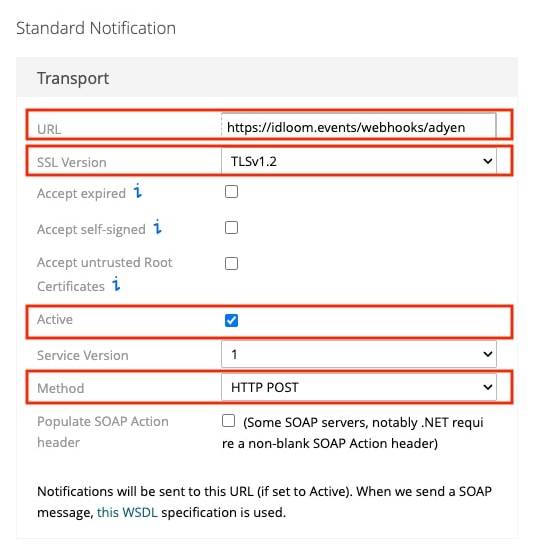
-
Click on Additional Settings > Generate new HMAC key > Save Configuration and copy/paste your HMAC key in HMAC key field in idloom.events


-
Lastly, enter a reference in the Reference field, such as “idloom”. It will serve as reference to know where the transactions come from.
