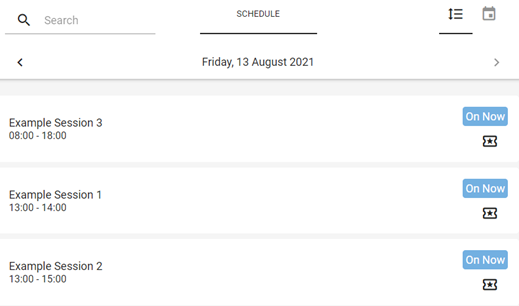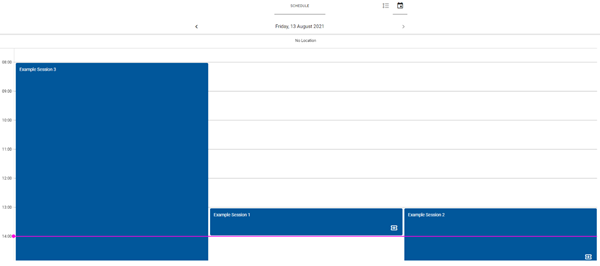Agenda View Guide
Introduction
Since 05/08/21 with Front End release for 3.5.0 there has been an alternative view available for the Agenda module within the Front End of the platform. Both views give the user the exact same information, it is just displayed in different ways. Allowing the user the ability to select which view they would like to use based on their own personal preference. This preference is not saved whenever a user navigates away from the Agenda module and will allows display the default view upon returning. The alternative view option is called the “Calendar View”, we will explore both in more detail below.
Agenda Module
The Agenda Module is a location within the application which displays to the user scheduled previous, ongoing and future sessions on the application. These are usually in the form of meetings, presentations, webinars etc. For more information about what the Agenda Module is please click on the link here. This module is usually listed alongside the other modules within the application on the navigation bar on the left of the screen. Please be aware the name of the Agenda Module and icon will likely be unique to the specific application. It is also important to be aware that some sessions may only be viewable by specified users or groups defined during the session creation.
List View
The List View of the Agenda Module is designed for at a glance viewing of sessions on a given day. A user can quickly see how many sessions are to take place and in what order on any given day. The currently selected date is displayed in the middle of the screen with arrows either side to allow navigation to other dates. Using the arrows will only take the user to the next date which has a scheduled session, thus avoiding having to potentially click through multiple days with no sessions booked.
For each day the sessions are then listed from earliest to latest in time for that day. When session times overlap or are the exact same time the session name will determine which session is listed first. If multiple sessions have the same name for the same time they will be listed based on when they were added to the agenda from first to last. Any gaps in between sessions are not reflected and regardless of the scheduled length of time for each session their listed session box appears the same, size, colour and shape as the defaulted standard.
Calendar View
As the Agenda Module always defaults to the List View unless changed in CMS the user needs to manually select the Calendar View by clicking on the Calendar icon in the top right of the Agenda Module.
The Calendar view is very different in appearance to the List View but displays the same important information. This view breaks the selected day up into hourly sections of a calendar then populates the sessions scheduled over them based on what time they are booked for. To further assist the user the current time is displayed as a line across the calendar. This view is designed to allow users to see which sessions have taken place, which ones are currently happening and which sessions are to follow with a clear indication of when. It also allows them to easily identify gaps in the scheduled sessions which they could then utilise for other offline activity such as breaks. This view is particularly useful when a user has multiple sessions booked for the same day with some even for the same time. It will allow them to identify which sessions clash more easily, when their will be opportunities for offline time and what is happening right now. This equips them to plan their day in detail and perform mitigation for any sessions they may have to miss due to scheduling clashes. The more sessions a user has booked for a given day the more this view will be more suitable for their needs in comparison to a List View so they can identify the most appropriate sessions to attend.